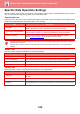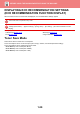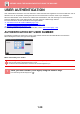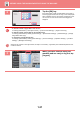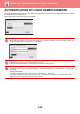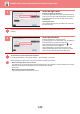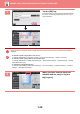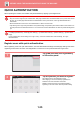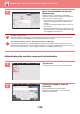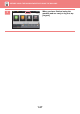Operation Manual, User's Manual
1-33
BEFORE USING THE MACHINE►BEFORE USING THE MACHINE
1
Enter the login name.
Entering using the soft keyboard
If user name registration has not been performed in setting
mode, a user only using LDAP authentication should tap the
[Login Name] text box and enter the login name using the
soft keyboard.
Selecting from a list
Tap the [Select from List] key and select a user name from
the User List screen.
LDAP authentication can be used when the administrator of the server provides LDAP service on the LAN (local area
network).
2
Enter the password.
Enter the password from the soft keyboard.
If you are logging in to an LDAP server, enter the password
that is stored with your LDAP server login name.
Each entered character will be displayed as " ". After
entering the password, tap the [OK] key.
When authentication is by LDAP server and you have
different passwords stored in "User List" and in the LDAP
server, use the password stored in the LDAP server.
To have the user name and password registered:
In "Settings (administrator)", select [User Control] → [User Settings] → [User List].
When registering the LDAP server, change the information for [Auth to] as required.
• When selecting from the User List screen:
The LDAP server you are connecting to has been registered upon user registration, and so the target server to which
authentication should be directed appears when the login name is selected.
Go to step 3.
• When entering from the soft keyboard:
Tap [Auth to] and select the LDAP server to log in.
User Authentication
Enter login name and password.
Login Name
Password
Touch to input Log-in Name
Touch to Input Password
Login Locally
CA
OK
Select from List
Auth to
User Authentication
Enter login name and password.
Login Name
Password
Touch to input Log-in Name
Touch to Input Password
Login Locally
CA
OK
Select from List
Auth to