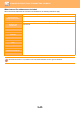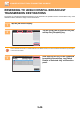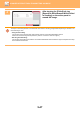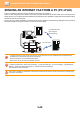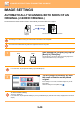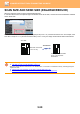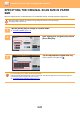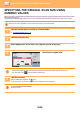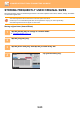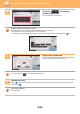Operation Manual, User's Manual
5-54
SCANNER/INTERNET FAX►TRANSMITTING AN IMAGE
5
Tap a key ( ) for storing a
custom original size.
Tap a key that does not show a size.
To amend or delete a previously stored key:
Tap the key that you want to amend or delete. The following screen will appear.
• To amend the key, tap the [Amend] key and go to the next step.
• To delete the key, tap the [Delete] key. Make sure that the original size has been cleared and tap the key.
6
Specify the original size.
Tap the areas displaying width and height sizes respectively,
and enter the sizes using the numeric keys.
It is convenient to use to finely adjust the entered size.
7
Tap the [OK] key.
Tap the key, and check that the key of the size stored on the Scan Size screen is added properly. After you have
checked it, tap .
To cancel the operation:
Tap the [CA] key.
Address
Address Book
Touch to input Address
Scan Thin Paper Original
Slow Scan Mode
Colour Mode
Skip Blank Page in Original
Blank Page Skip
Scan Heavy Paper Original
Heavy Paper Scan
Adjust Outline of Image
Sharpness
Background Adjustment
Preview
Start
CA
Others
Scan Size
Store/Delete
Select the size key to store/delete
the custom original size.
Scan Thin Paper Original
Slow Scan Mode
Colour Mode
Skip Blank Page in Original
Blank Page Skip
Scan Heavy Paper Original
Heavy Paper Scan
Adjust Outline of Image
Sharpness
Background Adjustment
Scan Size
Store/Delete
Select the size key to store/delete
the custom original size.
X420 Y297
Preview
Start
CA
Address Book
Others
A custom size has already been stored
in this location.
Delete AmendCancel
Background Adjustment
Scan Thin Paper Original
Slow Scan Mode
Address
Address Book
Touch to input Address
Preview
Start
CA
Others
OK
(25 ~ 432)
mm
294
432
(25 ~ 297)
mm
Scan Size
Size Input
Enter Size to Register.
Colour Mode
Skip Blank Page in Original
Blank Page Skip
Scan Heavy Paper Original
Heavy Paper Scan
Adjust Outline of Image
Sharpness