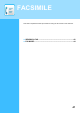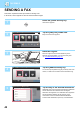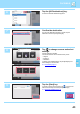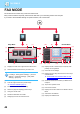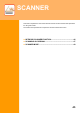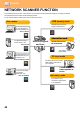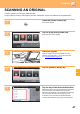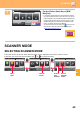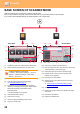Operation Manual, Quick Start Guide
SCANNER
49
SCANNER MODE
SELECTING SCANNER MODE
In the home screen, tap the icon of the desired scanner mode to display the base screen of scanner mode.
If the button you want to use does not appear, tap or to change the screen.
9
Tap the [Colour Start] key or [B/W
Start] key.
• In the factory default state, the machine detects whether
the original is black & white or full colour when you tap the
[Colour Start] key, and automatically switches between full
colour and black & white binary scanning. When you tap
the [B/W Start] key, the machine scans in black & white
binary. For details, see the User's Manual.
• To check a preview of a document, tap to return to the
base screen of Easy Scan and tap the [Preview] key.
►PREVIEW SCREEN
(page 14)
Address Book Sending History
Global
Address Search
Scan to USB/
Local Drive
CA
Preview
Address
Detail
B/W
Start
Colour
Start
Auto Set
Original
A4
Cancel scanning
Cancel
Scan
Toner Quantity
M
C
Bk
Y
Operation
Guide
Enlarge
Display Mode
Settings Total Count Job Status
Address BookNetwork Folder
LINE PRINTER
Job Status
FTP/Desktop
Easy
Copy
Easy
Scan
10:15 AM
File Retrieve
Toner Quantity
M
C
Bk
Y
Operation
Guide
Enlarge
Display Mode
Settings Total Count Job Status
FaxE-MailCopy
LINE PRINTER
Job Status
Easy
Copy
Easy
Scan
10:15 AM
Toner Quantity
M
C
Bk
Y
Operation
Guide
Enlarge
Display Mode
Settings Total Count Job Status
LINE PRINTER
10:15 AM
Sharp OSA
Easy
Scan
Easy
Copy
Easy
Copy
Easy
Scan
File Retrieve
Job Status
Sharp OSATray Settings Print Release
Brightness
Adjustment
Brightness
Adjustment
Brightness
Adjustment
File Retrieve
Scan to
Local Drive
Easy
Scan
Scan to
E-mail
Scan to
Network
Folder
Scan to
FTP/
Desktop