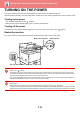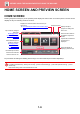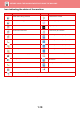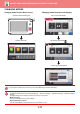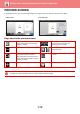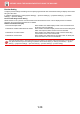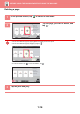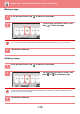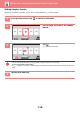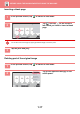Operation Manual, User's Manual
Table Of Contents
1-12
BEFORE USING THE MACHINE►BEFORE USING THE MACHINE
PREVIEW SCREEN
In the preview screen, you can view output images or images stored in the machine using the touch panel.
Keys used in the preview screen
* Can also be used in Easy mode.
This changes the mode to edit mode.
Pages of the original can be changed,
rotated, or deleted.
* This rotates the preview image of whole
page in the arrow's direction. The
printing result is not rotated.
* This reduces the image.
,
* This displays preview images of
respective pages.
* This displays the scroll bar for
enlargement/reduction operations.
Moving the slider to the left reduces the
image, and moving the slider to the right
enlarges the image.
This displays thumbnails of preview
images.
* This enlarges the image. * This displays pages in a 3D view.
• The display position of an image can be moved by dragging it while it is enlarged.
• To enlarge an image, double-tap it when the preview image is displayed by page.
B/W
Start
Colour
Start
Preview
Scan
Again
CA
Start
Colour
Start
Send as well as print
Scan Original Again
Without change Settings
Store Data in Folder
File
Store Data Temporarily
Quick File
CA
B/W
In Easy mode In Normal mode