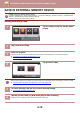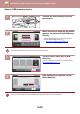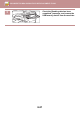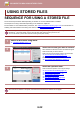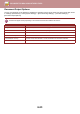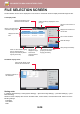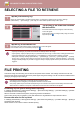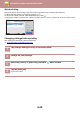Operation Manual, User's Manual
Table Of Contents
6-25
DOCUMENT FILING►USING STORED FILES
SELECTING A FILE TO RETRIEVE
FILE PRINTING
A file stored using document filing can be retrieved and printed when needed. The settings used when the file was
stored are also stored, and thus the file can be printed again using those settings. The file can also be modified before
printing by changing the print settings.
Prohibiting of print system settings when reprinting
In "Settings (administrator)", select [System Settings] → [Document Filing Settings] → [Condition Settings] → [Disable
Text/Stamp functions for Reprinting].
When a stored file is retrieved and printed, the printing functions are disabled.
This function prevents an inconsistency of the date between the original data and output data and others.
Process data after the file is printed
In "Settings (administrator)", select [System Settings] → [Document Filing Settings] → [Condition Settings] → [Setting of
store/delete after file print].
Select whether or not to save or delete a file after printing.
1
Tap the [File Retrieve] key.
When user authentication is enabled and "My Folder" is configured by selecting [User Control] in "Settings
(administrator)" → [User Settings] → [User List], the custom folder specified as "My Folder" opens.
2
Tap the key of the folder that contains
the desired file.
If the folder with a PIN Code is tapped, a PIN Code entry
screen will appear.
Enter the PIN Code (5 to 8 digit number) using the numeric
keys and tap the .
3
Tap the key of the desired file.
If the folder with a PIN Code is tapped, a PIN Code entry screen will appear.
Enter the PIN Code (4 to 32 characters) and tap the .
• Tap the [Print Now] key to printed out the file with the settings used for its storage.
•
Tap the [Filter by Job] key to display the keys of a particular mode such as copy or scanner mode, enabling quick data search.
• Tap the [File Name] key, the [User Name] key, or the [Date] key to change the order of display of the files.
• Select [User Control] in "Settings (administrator)" → [User Settings] → [User List] → [User Registration] → [Authority
Group]. Then, in authority group setting for the users who are currently logged in, select [Job Settings] → [Document
Filing] and enable [Display only the Files of Logged-in Users] to display only files stored by the users who are currently
logged in.
• A file saved in black and white or greyscale cannot be printed in colour.
• Print settings that are changed by re-manipulation of the file cannot be saved.
• The printing speed may be somewhat slow depending on the resolution and exposure mode settings of the stored file.
• When retention is selected on the printer, reset items that cannot be set for retention do not appear.
Scan to Local Drive
Scan to External
Memory Device
Select File from
FTP to Print
Select File from
USB Memory to Print
Main Folder Quick File Folder
Folder Select
Select File from
Network Folder to Print
CA
AAA BBB
CCC DDD
EEE FFF
GGG HHH
III III JJJ
KKK LLL