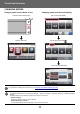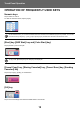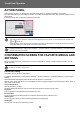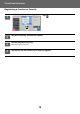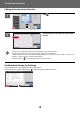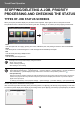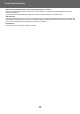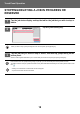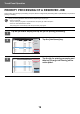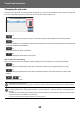Operation Manual, Touch Panel Operation
Table Of Contents
13
Touch Panel Operation
ACTION PANEL
Recommended functions are displayed on the action panel when you configure functions in each mode.
From the action panel, you can configure functions or combine the configured function with a function displayed on the
action panel.
If the action panel does not appear, tap the action panel tab.
CONFIRMATION SCREEN FOR FAVORITE MENUS AND
SETTINGS
When you register frequently used functions you have configured for copying or image sending in favorite, you can
quickly call them.
Favorite Key Setting
This setting can only be set on web pages.
In "Settings (administrator)", select [System Settings] → [Common Settings] → [Operation Settings] → [Favorite Key
Setting].
Set the information that appears when favorite keys are tapped in normal mode.
Click the Copy, Scan, Internet Fax, Fax, and Data Entry tabs to configure settings for the favorite key screens shown in
each of the normal modes.
Favorite Key Number
Sets the favorite key number.
The items appear will appear in order on the screen starting from the item that is set in No. 1.
Key Name
Enter a maximum of 20 characters for the favorite key name.
Function Menu
To set functions such as "Other Functions", select the functions from the pull-down menu.
Job Programs
To set a program, select one of the preset programs from the program list.
Not Display
You can hide a set key in the favorite key screen.
• The functions displayed on the action panel vary depending on the mode or the functions that have been configured.
• If too many functions have been configured to be displayed on the action panel, you can slide the panel vertically or tap
and to view all.
• In enlarge display mode, part of the text on the action panel may not be displayed. To display the whole text, long-touch
the partially hidden key or slide the tab of the action panel to the left.
To always display the action panel
In "Settings (administrator)", select [System Settings] → [Common Settings] → [Operation Settings] → [Condition Settings]
→ [Display Action Panel as default.].
Favorite can be used in normal mode.
Start
Color
Start
Preview
Others
Copy Like A Pamphlet
Booklet
Change Size/Direction.
Original
2-Sided Copy
Color Mode
Background Adjustment
Others
Erase
Clear
Outer Frame
Specify Frame+Center
Reverse erase position of
back face
Up
Down
RightLeft
CA
B/W
4 11x17