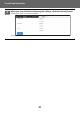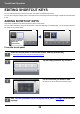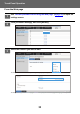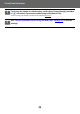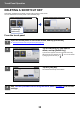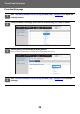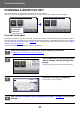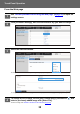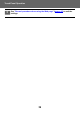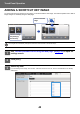Operation Manual, Touch Panel Operation
Table Of Contents
38
Touch Panel Operation
From the Web page
1
See "General procedure when using the Web page" (►page 30) to open the
settings screen.
2
Click [Condition Settings], and click the shortcut key you want to change.
3
Select the desired function.
To change the name of a shortcut key, select [Custom] in [Key Name] and enter the desired name in the text box.
To change the image of a shortcut key, go to the next step. If you are not changing the image, go to step 5.
4
To change the icon image, set the [Use Custom Image] checkbox to , and
select a previously added image with [Select File].
To save an image, see "ADDING A SHORTCUT KEY IMAGE" (►page 40).
AAAA.png