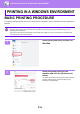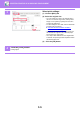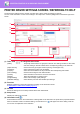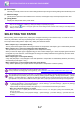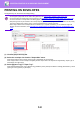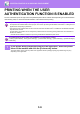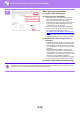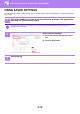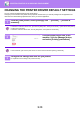Operation Manual, User's Manual
Table Of Contents
3-7
PRINTER►PRINTING IN A WINDOWS ENVIRONMENT
(6) Print image
This lets you visually check how the current settings affect the print image. Finishing settings are indicated by icons.
(7) Machine image
This shows the options that are installed on the machine, and the paper trays and output trays that are used.
(8) [Help] button
Displays the Help window of the printer driver.
SELECTING THE PAPER
Before printing, check the paper sizes, paper types, and paper remaining in the machine's trays. To check the most
recent tray information, click the [Tray Status] button in the [Paper Source] tab.
The "Output Size" setting and the "Paper Tray" setting are related as follows:
• When "Paper Tray" is set to [Auto Select]
The tray that contains paper of the size and type selected in "Output Size" and "Paper Type" is automatically selected.
• When "Paper Tray" is set to any setting other than [Auto Select]
The specified tray is used for printing regardless of the "Output Size" setting.
When you have set "Paper Type" to [Bypass Tray], be sure to select "Paper Type". Check the paper type that is set for
the bypass tray of the machine, check that paper of that type is actually loaded into the bypass tray, and then select
the appropriate paper type.
• When "Paper Type" is set to [Auto Select]
A tray with plain paper or recycled paper of the size specified in "Output Size" is automatically selected. (The factory
default setting is plain paper 1 only.)
• When "Paper Type" is set to anything other than [Auto Select]
A tray with the specified type of paper and the size specified in "Output Size" is used for printing.
• Help can be displayed for a setting by clicking the setting and pressing the [F1] key.
• You can click the button in the upper right corner of the settings screen and then click a setting to show Help for that
setting in a sub-window.
Special media such as envelopes can also be placed in the bypass tray.
For the procedure for loading paper in the bypass tray, see "LOADING PAPER INTO THE BYPASS TRAY (page 1-96)
".
When [Enable Detected Paper Size in Bypass Tray] (disabled by factory default) or [Enable Selected Paper Type in Bypass
Tray] (disabled by factory default), which you can reach by selecting [System Settings] in "Settings (administrator)" → [Printer
Settings] → [Condition Settings] → [Bypass Tray Settings] is enabled, printing will not take place if the paper size or paper
type specified in the printer driver is different from the paper size or paper type specified in the settings of the bypass tray.
• To exclude the bypass tray from the trays that can be selected when [Auto Select] is selected:
In "Settings (administrator)", select [System Settings] → [Printer Settings] → [Condition Settings] → [Bypass Tray Settings]
→ [Exclude Bypass-Tray from Auto Paper Select].
If special media are frequently loaded in the bypass tray, it is recommended that this setting be enabled.
• When "A4 / Letter Auto Switching" is enabled
If you print an 8-1/2" x 11" (letter) size document and there is no 8-1/2" x 11" size paper, printing will automatically take
place on A4 paper.
In "Settings (administrator)", select [System Settings] → [Printer Settings] → [Condition Settings] → [A4/Letter Size Auto
Change].