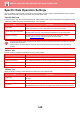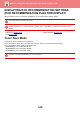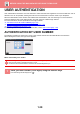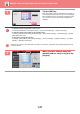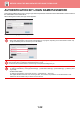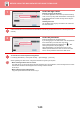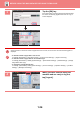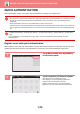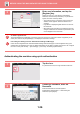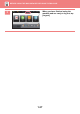Operation Manual, User's Manual
Table Of Contents
1-36
BEFORE USING THE MACHINE►BEFORE USING THE MACHINE
Authenticating the machine using quick authentication
3
Enter user information, and tap the
[Register] key.
Specify the user icon, Login Name, E-mail Address,
Password, and Password (confirmation). Tap the items to
register, and enter necessary details.
• Tap "Change icon(s)" on the action panel, and the icon
selection screen appears. Select the desired icon to
configure.
• Login Name is displayed together with the icon. Ensure
this is entered.
• When editing user information, the Password cannot be
changed. "Password" and "Password (confirmation)" will
not be displayed on the edit screen.
To delete a registered user
Tap [Add user/Edit user registration] on the action panel, then tap the icon of the user to delete. Tap [Delete] on the
action panel, and then tap the [Delete] key in the displayed confirmation message.
User editing and deleting from User Administration Settings and Web page
Users cannot be registered from User Administration Settings and the Web page, but users registered using quick
authentication are displayed in the User List. Editing and deletion of user data is possible from the User List. Configure
the User List from [User Control] → [User Settings] → [User List] in the "Settings (administrator)".
1
Tap the icon.
If a password is not set, then login will close at this time.
2
If setting a Password, enter the
Password.
Enter the Password from the soft keyboard.
Entered text is displayed with "*". After entering the
Password, tap the [OK] key.
Job Status
PRINTERLINE
Easy
Scan
Easy
Fax
Easy
Copy
User Name Registration
Register
Change icon(s)
Login Name
E-mail Address
Password
(confirmation)
Password
Quick Login
Job Status
PRINTERLINE
Admin Login
Easy
Scan
Easy
Copy
Easy
Fax
Job Status
PRINTERLINE
Admin Login
Easy
Scan
Easy
Fax
Easy
Copy
Password
Cancel
Caps
Shift
Keyboard
Select
Space
File
Format
AltGr
Symbols
Characters