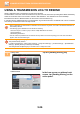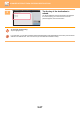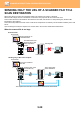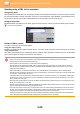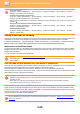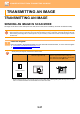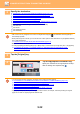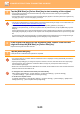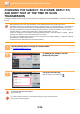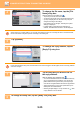Operation Manual, User's Manual
Table Of Contents
5-34
SCANNER/INTERNET FAX►TRANSMITTING AN IMAGE
CHANGING THE SUBJECT, FILE NAME, REPLY-TO,
AND BODY TEXT AT THE TIME OF SCAN
TRANSMISSION
Change the subject, file name, reply-to, and body text when performing a scan transmission. If necessary, directly enter
the text.
• When performing Scan to FTP, Scan to Desktop, or Scan to Network Folder, only the file name is used.
• If the subject or file name is not changed, the settings in [System Settings] → [Image Send Settings] → [Scan Settings] →
[Subject Name Settings], [File Name Settings], and [Message Body Settings] in "Settings (administrator)" are used.
• If the reply-to address is not changed, the settings in [System Settings] → [Image Send Settings] → [Scan Settings] →
[Condition Settings] → [Default Reply.Address Set] in "Settings (administrator)" are used.
If this is not configured, the reply address configured in [Network Settings] → [Services Settings] → [SMTP] → [Sender
Address] in the "Settings" is used. (Administrator rights are required.)
• To configure the candidates for the subject, file name, and body text, select [System Settings] → [Image Send Settings] →
[Scan Settings] in "Settings (administrator)".
• To enter text, see the "User's Manual (Touch Panel Operation)".
1
Tap the [Detail] key to change to normal mode.
► CHANGING MODES (page 1-11)
2
To change the subject, tap the
[Subject] entry box.
3
Tap a pre-set text key.
After the settings are completed, tap .
To cancel the selection of the subject:
Tap the [Clear] key.
If you wish to directly enter the text, tap the [Direct Entry] key to open the soft keyboard.
Enter the text and tap the [OK] key.
Preview
Start
Scan Size
Auto
Colour Mode
Auto/Mono2
Resolution
200x200dpi
File Format
PDF
Original
Auto
Others
A4
A4
100%
Send Size
Address Book
Subject
File Name
Address Touch to input Address
Send Same Image
as Fax Address
Send
Destination Link
Call Search Number
Options
Call Program
Call Registered settings
Sending History
Store Data Temporarily
Quick File
Exposure
CA
Specified by System Settings
AAA
BBB
CCC
DDD
EEE
No.1
No.2
No.3
No.4
No.5
Preview
Start
Others
Address Book
Subject
Direct Entry
Clear
Address Touch to input Address
Send Same Image
as Fax Address
Send
Destination Link
Call Search Number
Call Program
Call Registered settings
Sending History
Store Data Temporarily
Quick File
CA