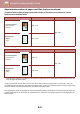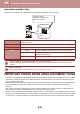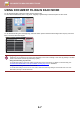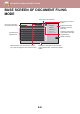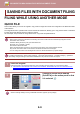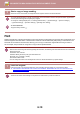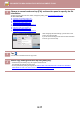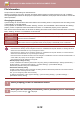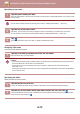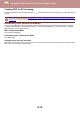Operation Manual, User's Manual
Table Of Contents
6-7
DOCUMENT FILING►DOCUMENT FILING
USING DOCUMENT FILING IN EACH MODE
To use Document Filing, select the action panel for each mode.
To save data simultaneously with a copy or fax, tap [File] or [Quick File] on the action panel in each mode.
To use Document Filing from the beginning, select the action panel in the Document Filing mode. Tap any one of the
keys to scan and save the original.
• [File] and [Quick File]
These keys may not appear on the action panel depending on the mode or settings. In this case, tap [Others] on the base
screen in each mode, and then tap [Quick File] or [File].
• Using document filing in print mode
To use document filing in print mode, select document filing in the printer driver. For details on document filing, see
"SAVING AND USING PRINT FILES (DOCUME
NT FILING) (page 3-69)" in "PRINTER".
• Using document filing in PC-Fax/PC-I-Fax mode
To use document filing in PC-Fax or PC-I-Fax mode, select document filing settings in the PC-Fax driver. For more
information, see Help in the PC-Fax driver.
1
No. of copies
Start
Send as well as print
Call Eco Program
Store Data Temporarily
Quick File
Call Registered settings
Call Program
Store Data in Folder
File
CA
Paper Select
Auto
Exposure
Staple Sort
Auto
Original
A4
2-Sided Copy
1-Sided→1-Sided
Sort/Group
Auto
Copy Ratio
100%
Others
Plain 1
A4
Preview
4
3
8
5
7
1
9
6
0
2
Scan to HDD
Scan to External
Memory Device
Select File from
FTP to Print
Select File from
USB Memory to Print
Main Folder Quick File Folder
Folder Select
Select File from
Network Folder to Print
CA
AAA BBB
CCC DDD
EEE FFF
GGG HHH
III III JJJ
KKK LLL