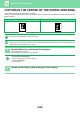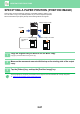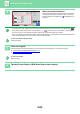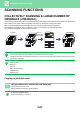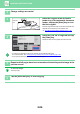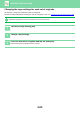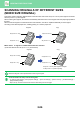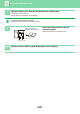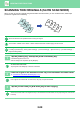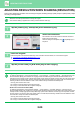Operation Manual, User's Manual
Table Of Contents
2-84
COPIER►OTHER FUNCTIONS
2
Change settings as needed.
3
Place the original in the document
feeder tray of the automatic document
feeder, and tap the [Start] key to scan
the first original.
Insert the originals all the way into the document feeder tray.
Originals can be stacked up to the indicator line.
► AUTOMATIC DOCUMENT FEEDER (page 1-107)
4
Place the next set of originals and tap
the [Start] key.
Repeat this step until all originals have been scanned.
• To change copy settings for each set of originals, tap the [Change Setting] key.
For more information, see "Changing the copy settings for each set of origi
nals (page 2-85).
• If you tap the [Preview] key, you cannot scan additional pages.
5
Repeat until all pages have been scanned and check the preview image in the
preview screen.
To cancel all settings:
Tap the [CA] key.
6
Tap the [Read-End] key to start copying.
Indicator
line
Plain 1
A4
A4
A4
B4
A3
1
2
3
4
Start
Colour Mode
Full Colour
Paper Select
Auto
Exposure
Auto
Original
A4
2-Sided Copy
1-Sided→1-Sided
Sort/Group
Auto
Copy Ratio
100%
Others
and Return
Change to B/W
Send as well as print
Register Current Settings
Program Registration
Store Data in Folder
File
Store Data Temporarily
Quick File
Copies
A4
CAPreview
Change Setting
Place next original.
Press [Start] to scan original.
[Change Setting]:
Change setting of next original.
[Preview]:
Finish scan and display preview.
Preview Read-End