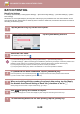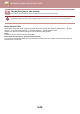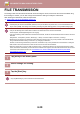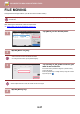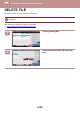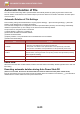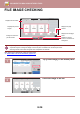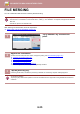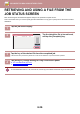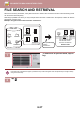Operation Manual, User's Manual
Table Of Contents
6-34
DOCUMENT FILING►USING STORED FILES
FILE IMAGE CHECKING
After selecting the desired file, follow the steps below.
► SELECTING A FILE TO RETRIEVE (page 6-25)
• Depending on the size of the image, part of the image may be clipped off in the image check screen on the touch panel.
• A preview image is an image for display on the touch panel. It will differ from the actual print result.
• The image check screen does not appear when multiple files are selected.
1
Tap [Check Image] on the action panel.
2
Check the image of the file.
Auto ColourUser Unknown
Return to File
Selection Screen
A4
A4 A4 A4
1 2 3 4 5
5
Scan_02022018_112030
Displays file information.
Displays file preview
images.
Enlarge or reduce the
preview screen.
Displays the total page
count.
Displays the page
number.
Rotate the preview
screen in increments of
90 degrees.
All Files
Main Folder
Execute Batch Print
Change Setting to Print
Send
Move
Check Image
See Detail Information
Delete
B/W Print
File Name User Name Date
Select All DeleteSets
Print Now
CA
User Unknown
User Unknown
User Unknown
2020/10/10
2020/10/10
2020/10/10
Copy_20201010_112030
Copy_20201010_112031
Copy_20201010_112032
Auto ColourA4
A4
123 45
5
User Unknown
Return to File
Selection Screen
Scan_02022018_112030