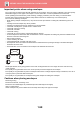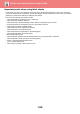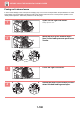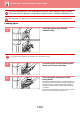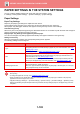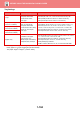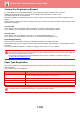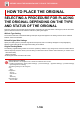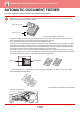Operation Manual, User's Manual
1-105
BEFORE USING THE MACHINE►LOADING PAPER
Custom Size Registration (Bypass)
If you frequently use a non-standard size paper in the bypass tray, register that paper size in advance.
Registering the paper size saves you the trouble of setting the size each time you need to use it.
Up to Seven paper sizes can be registered.
Tap the key ([Custom 1] to [Custom 7]) in which you wish to register or change a paper size, and the registration screen
appears.
Select whether you wish to enter the inches ("Size Input-Inch") or size in mm ("Size Input-AB"), and then set the X and Y
dimensions of the paper.
"Size Input-AB"
The X direction can be set between 140mm and 356mm. The factory default setting is 297mm.
The Y direction can be set between 90mm and 216mm. The factory default setting is 210mm.
"Size Input-Inch"
The X direction can be set between 5-1/2" and 14". The factory default setting is 11".
The Y direction can be set between 3-5/8" and 8-1/2". The factory default setting is 8-1/2".
Paper Weight Setting
These are used to control the toner fusing temperature according to the weight of the paper.
These settings apply to recycled paper, punched paper, pre-printed paper, letterhead paper, coloured paper, and user
type paper.
You can select "60g/m
2
to 89g/m
2
" or "90g/m
2
to 105g/m
2
" ("16 to 23 lbs." or "23+ to 28 lbs.").
Paper Type Registration
Store a paper type when the desired paper type does not appear as a selection or when you wish to create a new set of
paper properties.
Up to 7 paper types can be registered.
This can only be set on the machine's operation panel.
Be sure to use only paper that is in the same weight range as the weight range set here. Do not mix plain or other paper that
is outside the range with the paper in the tray.
When settings are changed, the changes will take effect after the machine is restarted. To restart the machine, see
"TURNING ON THE POWER (page 1-8)
".
List name Description
Type Name
Register any name.
The factory default names are "User Type 1" to "User Type 7".
Fixed Paper Side Use this setting when paper with a front and reverse side is used.
Disable Duplex Use this setting when paper loaded cannot be used for 2-sided printing.
Disable Staple Use this setting when paper used cannot be stapled.
The settings that can be selected vary depending on the peripheral devices installed.