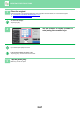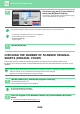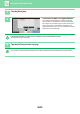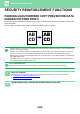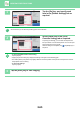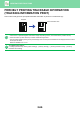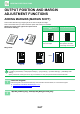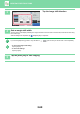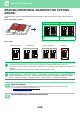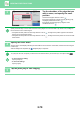Operation Manual, User's Manual
2-62
COPIER►OTHER FUNCTIONS
CHECKING THE NUMBER OF SCANNED ORIGINAL
SHEETS (ORIGINAL COUNT)
This function counts the number of scanned original sheets, and displays the result before making a copy.
By allowing you to check the number of original sheets that were scanned, this helps reduce the occurrence of copy
mistakes.
6
Check the copy result. If no problem is
found, tap the [Start Print] key.
As necessary, change the settings and repeat proof copying
until you are satisfied with the copy result.
You can also change the number of copies. To change the number of copies, use the numeric keys.
• In Proof Copy, unavailable function keys are not displayed.
• Some available functions may be restricted.
• To cancel all settings:
Tap the [CA] key.
7
Tap the [Start] key.
• The count result is displayed with the number of scanned original sheets, not the number of scanned original pages. For
example, when 2-sided copying is performed using one original, the number "1" will appear to indicate that one original
sheet was scanned, not "2" to indicate the front-side page and the reverse side page.
• Original Count must be specified before scanning the original.
1
Tap the [Others] key, and tap the [Original Count] key.
A checkmark appears on the icon.
After the settings are completed, tap the [Back] key.
To cancel the Original Count setting:
Tap the [Original Count] key to uncheck it.
2
Place the original in the document feeder tray of the automatic document
feeder.
► AUTOMATIC DOCUMENT FEEDER (page 1-107)
7
4
1
9
6
3
8
5
2
0
1
No. of copies
Register Current Settings
Program Registration
Call Eco Program
Press [Start Print] to continue.
To make a proof copy again,
press [Proof Copy].
Plain
CA
Proof Copy
Start Print
A4
Auto
A4
Paper Select
Original
Exposure
Auto
2-Sided Copy
1-Sided→1-Sided
Sort/Group
Staple Sort
Auto
Copy Ratio
100%
Others
A4
A4
A4
A4
2
1
3
4