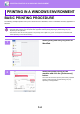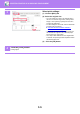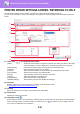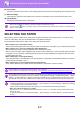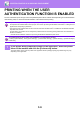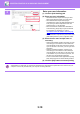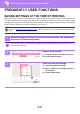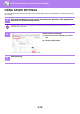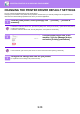Operation Manual, User's Manual
3-13
PRINTER►PRINTING IN A WINDOWS ENVIRONMENT
CHANGING THE PRINTER DRIVER DEFAULT SETTINGS
You can change the default settings of the printer driver.
Changes you have made in the printer driver properties window when you execute printing from the application are
returned to the default settings specified here when you exit the application.
1
Click the [Start] button, select [Settings] icon → [Devices] → [Printers &
scanners].
In Windows 8.1/Windows Server 2012, right-click the [Start] button, select [Control Panel] → [View devices and printers]
(or [Devices and Printers]).
In Windows 7/Windows Server 2008, click the [Start] button, select [Devices and Printers].
2
Click the printer driver icon of the
machine, click the [Manage] button,
and select [Printing preferences].
In other Windows, right-click the printer driver icon of the machine and select [Printing preferences].
3
Configure the settings and click the [OK] button.
For explanations of the settings, see printer driver Help.