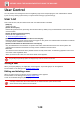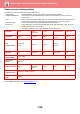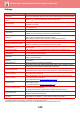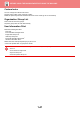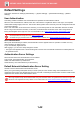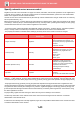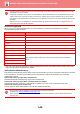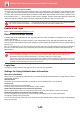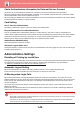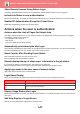Operation Manual, User's Manual
1-47
BEFORE USING THE MACHINE►BEFORE USING THE MACHINE
Allow Remote Scanner Using Before Login.
This setting specifies whether scanning can be performed by remote operation before a user has logged in.
Include Job Status in user authentication
When user authentication is enabled, this setting specifies whether or not to include the job status in user authentication.
Enable IPP Authentication Except for Printer Driver.
Enable IPP authentication for other than the printer driver.
Actions when the user is authenticated
Actions when the Limit of Pages for Output Jobs
This setting determines whether or not a job will be completed if the page limit is reached while the job is in progress.
The following settings can be configured.
• Print through the end of the job
• Stop the job
• Cancel and delete the job during receiving
Automatically print stored jobs after login
When retention is enabled in the printer driver and print data has been spooled to the machine, you can have the spooled
print data automatically print out when the user who enabled retention logs in.
Reset Counter After Sending E-mail Status
After E-mail Status has been sent, the counter is reset.
This only appears when E-mail Status is enabled.
Disable display/change of other users’ information in the job status
If you include job status in user authentcation, this setting can be configured.
When this setting is enabled, only the job for login user will be displayed on the job status screen.
Apply login name to the user name of network folder
Apply login name to the user name of network folder
Login Name Display
When user authentication is enabled, select whether the login name is shown or asterisks are shown.
Display Usage Status after Login
When user authentication is enabled, this setting specifies whether or not to display the page counts of a user when the
user logs in.
Edit Help Display of Login Screen
Settings you have created here is displayed on the login screen.
Item Description
Display login name Show the login name.
Display Login Name with Asterisk
"*".
Hide the login name with asterisks.