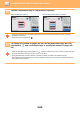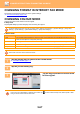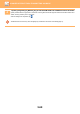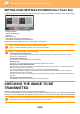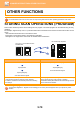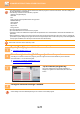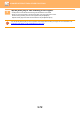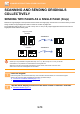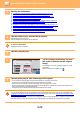Operation Manual, User's Manual
5-69
SCANNER/INTERNET FAX►TRANSMITTING AN IMAGE
SETTING SCAN SETTINGS AUTOMATICALLY (Auto Set)
To automatically set scan settings appropriate for the original, tap the [Auto Set] key in the base screen of Easy Mode.
The following functions are set automatically.
• Image Orientation
• 2-Sided Tablet/Booklet
• Resolution
• Blank Page Skip
• Automatically detecting mono2/greyscale
• Automatically correcting the PDF format skew
Each function setting value/parameter can be changed in setting mode.
CHECKING THE IMAGE TO BE
TRANSMITTED
Check the image that will be sent in the touch panel before transmission.
You can tap the [Preview] key to check a preview of the image before sending an image. As you can adjust the exposure and
resolution to scan the original while checking it in the preview screen, you can send a better quality original to the destination.
• When "Auto Set" is enabled, greyed out functions cannot be enabled.
• When an Internet Fax address is selected, "Auto Set" cannot be enabled.
To change the "Auto Set" setting, use "Settings (administrator)" - [System Settings] → [Image Send Settings] → [Scan
Settings] → [Condition Settings] → [Auto Scan Setting].
• Set Image Orientation Automatically
The orientation of placed originals can be automatically detected. Set whether the original is scanned by one-sided
scanning or two-sided scanning.
• Set Resolution Automatically
You can have the machine automatically set the resolution.
• Blank Page Skip
Set whether or not blank original pages are automatically skipped during scanning.
• Automatically determine Mono2/Greyscale
When scanning a document in B/W Start, this automatically determines from the original which colour mode from either
B/W start or Greyscale to use for scanning.
The criterion whether Black & White is mono2 or greyscale is set with [Detection Standard].
Even if the [Colour Start] key is tapped, when the document is detected as Black & White mode, it will automatically
selected whether it is mono2 or greyscale.
However, if full-colour scanning setting is always set in the system settings, full colour is fixed and automatic detect is not
performed.
• Automatically correct PDF format skew
Automatically corrects skew in the original when scanning to PDF format.
•
Depending on the size of the transmission data, part of the preview image may not appear in the preview screen in the touch panel.
• The preview function is not available when the original size is set to Long Size.
CA
Preview
Original
A4
Address E-mail Address
Detail
Start
Colour
Start
Original
2-Sided Auto
PDF
PDF
Auto
Resolution File Format
Blank Page
Skip
Auto Set
B/W