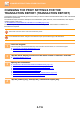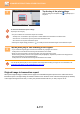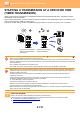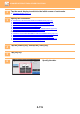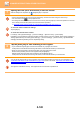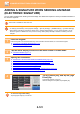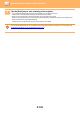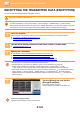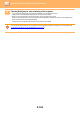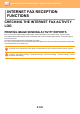Operation Manual, User's Manual
5-121
SCANNER/INTERNET FAX►OTHER FUNCTIONS
ADDING A SIGNATURE WHEN SENDING AN IMAGE
(ELECTRONIC SIGNATURE)
You can add a signature when sending a scanned image. This allows the recipient to check your sender information in
the electronic signature.
This function is available for Scan to E-mail.
To add an electronic signature to a scanned image
• In "Settings (administrator)", select [System Settings] → [Security Settings] → [S/MIME Settings] → [Condition Settings].
• When [Select at Sending] is selected in "Sign E-mail" in "Settings (administrator)", you can specify whether or not an
electronic signature is added each time you send an image. When [Always Enable] is selected, the setting cannot be
changed.
1
Place the original.
Place the original in the document feeder tray of the automatic document feeder, or on the document glass.
► AUTOMATIC DOCUMENT FEEDER (page 1-107)
► DOCUMENT GLASS (page 1-109)
2
Tap the mode display to switch to the initial screen of E-mail mode.
► CHANGING MODES (page 1-11)
3
Specify the destination.
► RETRIEVING A DESTINATION FROM AN ADDRESS BOOK (page 5-16)
► VIEWING A LIST OF THE SELECTED DESTINATIONS (page 5-19)
► USING A SEARCH NUMBER TO RETRIEVE A DESTINATION (page 5-20)
► ENTERING AN ADDRESS MANUALLY (page 5-21)
► SPECIFYING A NETWORK FOLDER (page 5-22)
► RETRIEVING A DESTINATION FROM A GLOBAL ADDRESS BOOK (page 5-24)
► USING A TRANSMISSION LOG TO RESEND (page 5-26)
4
Tap the [Others] key, and tap the [Sign
E-mail] key.
A checkmark appears on the icon.
After the settings are completed, tap the [Back] key.
To cancel the sign E-mail setting
Tap the [Sign E-mail] key to uncheck it.
Others
Sending History
Call by Search Number
Send Destination Link
Send Same Image
as Fax Address
Quick File
Store Data Temporarily
Register Current Settings
Preview
A4
A4
CA
Program Registration
Back
PDF Skew
Adjustment
BlankPage Skip
Background
Adjustment
Multicrop
Original Count
Erase Card Shot
Contrast
RGB Adjust
Quick File Sign E-mailSign E-mail
Image Crop
Timer
File
Encrypt E-mail
Sharpness
Drop Out Colour
Card Shot
(Multi)
Business
Card Scan
Start