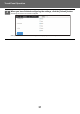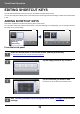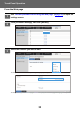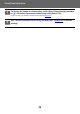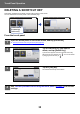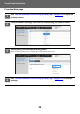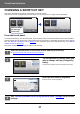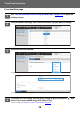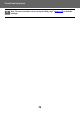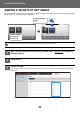Operation Manual, Touch Panel Operation
37
Touch Panel Operation
CHANGING A SHORTCUT KEY
This section explains how to change a shortcut key in the home screen.
Only the name can be changed from the touch panel. You can change the icon image from the Web page.
From the touch panel
To change a shortcut key from the touch panel, move the shortcut key in the desired location away from that location,
and then register the new shortcut key in the location that has been freed. For information about how to move shortcut
keys, see "MOVING A SHORTCUT KEY" (►page 42
). For information about how to add shortcut keys, see "ADDING
SHORTCUT KEYS" (►page 32
).
This section explains how to change the name of a shortcut key.
1
Open the action panel on the home screen, and tap [Edit Home].
► General procedure when using the touch panel (page 29)
2
Tap the shortcut key whose name you
want to change, and tap [Change Key
Name].
A yellow frame appears around the selected shortcut key.
3
Enter the new name by keyboard.
Enter the name, and tap the [OK] key.
4
See "General procedure when using the touch panel" (►page 29) to exit the
settings.
Settings
PC Scan
Operation
Guide
Enlarge
Display Mode
Settings Total Count LCD Control Job Status
PC Scan Print from USB
Memory
Operation
Guide
Enlarge
Display Mode
Settings Total Count LCD Control Job Status
10:15 AM10:15 AM
I want to change
the [Settings]
shortcut key.
Settings
PC Scan
Exit Home Edit Mode
Return Layout to Factory
Default
Delete Key
Move Key
Change Key
Name
Space
Enter
AltGr
Keyboard Select
Shift
Caps
Characters Symbols
Cancel OK
.com
Change Key
Settings
.net .org
.co.jp
.biz
.ne.jp