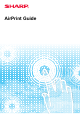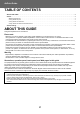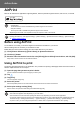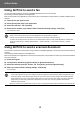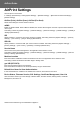Operation Manual, AirPrint Guide
Table Of Contents
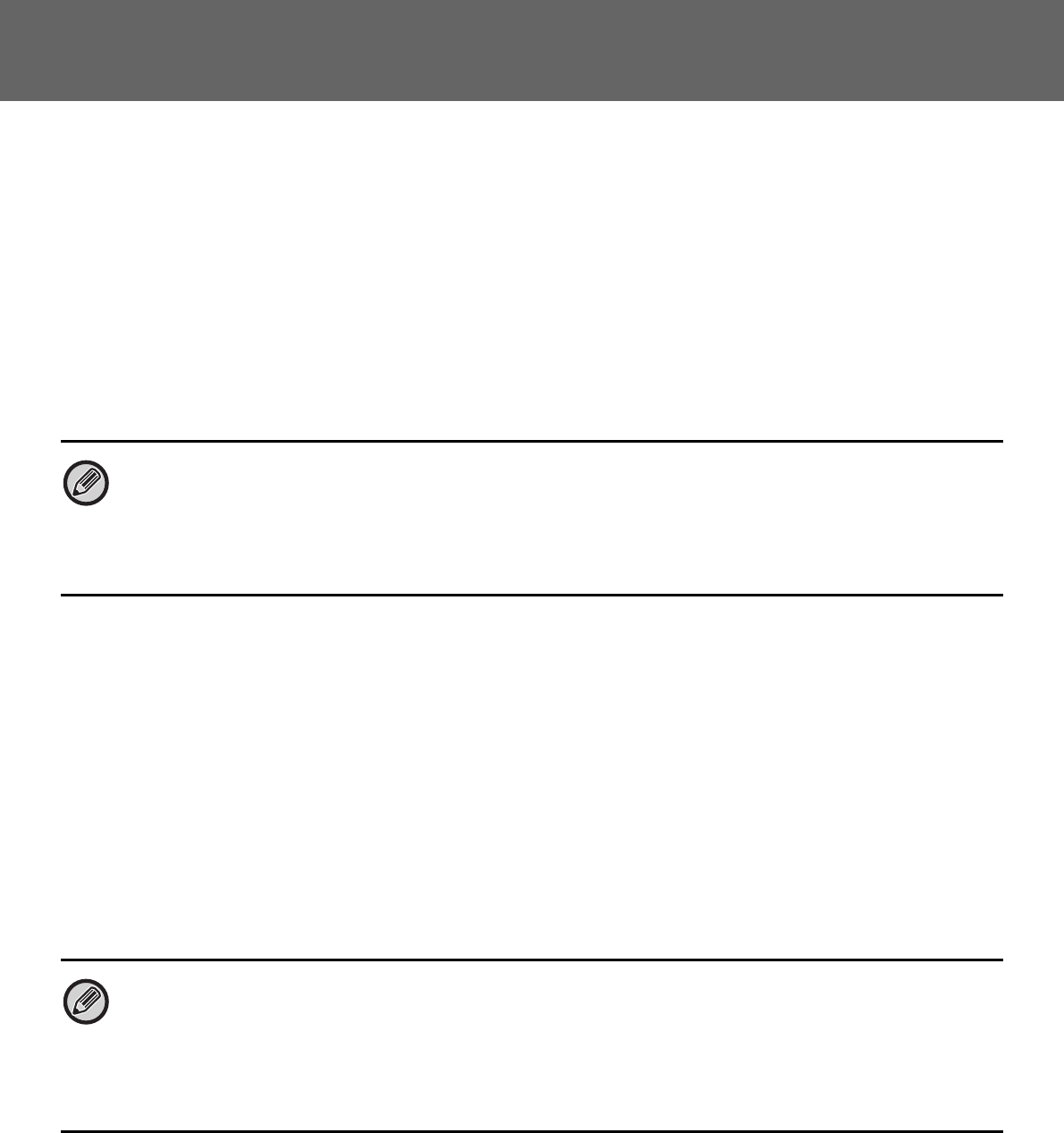
4
AirPrint Guide
Using AirPrint to send a fax
You can send a file created in an AirPrint compatible application by fax via the machine.
The sending procedure depends on the application.
Refer to the manual for the application to send a file by fax. The procedure for transmission in macOS is explained as an
example.
(1) Open the file you want to send.
(2) Select [Print] from [File] in the application.
(3) Select the machine - fax in [Printer].
(4) Enter the fax number in the address. When finished selecting settings, click [Fax].
Fax transmission starts.
Using AirPrint to send a scanned document
You can scan a document on the machine using an AirPrint-compatible application, and send the scanned document to
a device.
The sending procedure depends on the application.
Refer to the manual for the application to send a scanned document. The procedure for scanning in macOS is explained
here as an example.
(1) Place the original.
(2) Click [Printers & Scanners] ([Print & Scan]) in System Preferences.
(3) Select the machine from the "Printer" list, click [Scan], and click [Open Scanner].
(4) When you have finished selecting settings, click [Scan].
Scanning starts.
• When using to send a fax a facsimile
extension kit is required.
• AirPrint can be used to send a fax even when [Disable PC-Fax Transmission] is enabled.
• Fax jobs sent using AirPrint are managed in the same way as resend jobs in Document Filing.
• To send a fax with AirPrint when the machine’s user authentication function is used, enable [Enable IPP Authentication
Except for Printer Driver] in "Settings (Administrator)" → [System Settings] → [Authentication Settings] → [Default
Settings].
• To send a document using AirPrint, the machine must be in one of the following states:
• Login screen displayed, home screen displayed, brightness adjustment screen displayed, display language being set,
home being edited, custom display pattern being set, home screen text color being changed, administrator password
being entered for home edit / custom display pattern setting / home screen text color change, login name / password
being entered, numbers being entered for authentication by number, login user being selected, authentication
destination being selected
• When the machine's user authentication function is used, an image scanned with AirPrint is treated as an invalid user job.