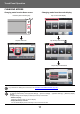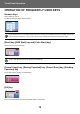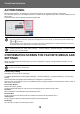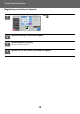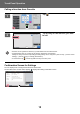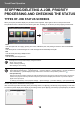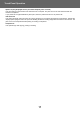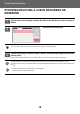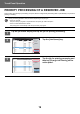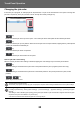Operation Manual, Touch Panel Operation
18
Touch Panel Operation
STOPPING/DELETING A JOB IN PROGRESS OR
RESERVED
1
Tap the job status display and tap the tab for the job that you wish to stop or
delete.
2
Tap the [Job Queue] key.
When you wish to stop a print job being sent from the computer, tap the [Spool] key.
3
Tap the job that you wish to stop or delete, and then tap [Stop/Delete] on the
action panel.
When a screen appears that allows you to confirm that you do want to stop the job, tap the [Cancel] key.
If the machine runs out of paper during a copy or print job, you can cancel the job from the job status screen.
To delete more than one job, operate the check box for [Enter Multi Selection Mode] on the action panel so that it looks
like .
• Printing of a received fax or Internet fax cannot be stopped.
• A job set for transfer cannot be canceled.
Job Queue
Complete
Internet FaxFaxScan
Job
Address
Set Time
Status
Print Image Sending
Activity Report
Back
0000/0002 OK
0000/000110:45 07/07
Broadcast004
Pages
Print