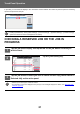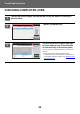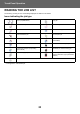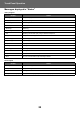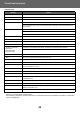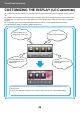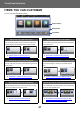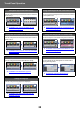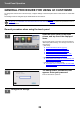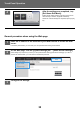Operation Manual, Touch Panel Operation
22
Touch Panel Operation
CHECKING COMPLETED JOBS
1
Tap the job status display and tap the tab for the job whose contents you
wish to check.
2
Tap the [Complete] key.
3
Tap the job whose contents you wish
to check and then tap [Check Details
of Selected Job] on the action panel.
Jobs you can check are displayed as keys so that you can
tap them.
• Different job contents appear in different modes.
• For information on the icons displayed on the job keys or
the messages displayed in "Status", see "READING THE
JOB LIST (page 23)".
Job Queue
Complete
Spool
Priority Change
Job Queue
Copy Paper Empty
0001/0001
Progress / Sets StatusJob
Internet FaxFaxScanPrint
(1)
(2)
Job Complete Set Time Number of Prints Status
Job Queue
Complete
Spool
Check Details of
Selected Job
Send
Choose Print Settings
Back
Copy
Copy
Copy
Copy
Copy
Copy
Copy
Copy
Copy
OK
OK
OK
OK
OK
OK
OK
OK
OK
0001/0001
0001/0001
0001/0001
0001/0001
0001/0001
0001/0001
0001/0001
0001/0001
0001/0001
13:43 06/22
13:33 06/22
13:33 06/22
13:33 06/22
13:33 06/22
00:00 05/05
00:00 05/05
00:00 05/05
00:00 05/05
Internet FaxFaxScanPrint