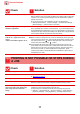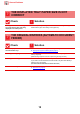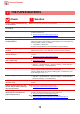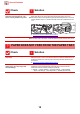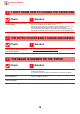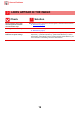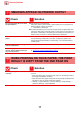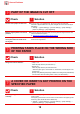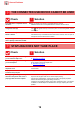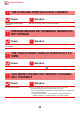Operation Manual, Troubleshooting
Table Of Contents
13
General Problems
THE PAPER MISFEEDS
Check Solution
Is tray 1 properly inserted all the way
into the machine?
■ Push the tray firmly all the way into the machine.
Is a torn piece of paper remaining in
the machine?
■ Follow the instructions in the touch panel to remove all paper.
Is too much paper loaded in the tray? ■ Reload the paper. Load no more than the maximum number of sheets and do not
exceed the indicator line.
► Placi
ng the original and adding paper (page 5)
Are multiple sheets feeding at once? ■ Fan the paper well before loading it.
Are you using paper that is not within
the specifications?
■ Use SHARP-recommended paper.
Using paper that is for other models or special paper that is not supported may
result in misfeeds, creases, or smudges.
- "SUPPLIES" in Start Guide
For paper that is prohibited or not recommended, see User's Manual.
Has paper in the paper tray absorbed
moisture?
■ If you will not use paper for a long period, remove it from the tray, place it in a
plastic bag and store in a cool, dark place, to prevent moisture absorption.
Are the tray guides adjusted to the
width of the paper?
■ Adjust the tray guides to the size of the paper so that they are neither too tight nor
too loose.
► Placi
ng the original and adding paper (page 5)
Is the feed roller dirty?
(Tray 1, bypass tray)
■ Clean the surface of the feed roller.
► Main
tenance (page 6)
Is the paper size specified? ■ Be sure to specify the paper size.
"Settings" → [System Settings] → [Common Settings] → [Paper Settings] →
[Paper Tray Settings] → [Tray Registration]
Did you add paper to tray? ■ When adding paper, remove any paper remaining in the bypass tray, combine it
with the paper to be added, and reload as a single stack.
If paper is added without removing the remaining paper, a misfeed may occur.
Do not add paper in tray 1 to 4.
Are you using punched paper? ■ When using punched paper, set the paper type to punched.
"Settings" → [System Settings] → [Common Settings] → [Paper Settings] →
[Paper Tray Settings] → [Tray Registration]
Are you using label sheets that
cannot be used?
■ Labels without a carrier sheet may stick to the transfer surface and cause a
misfeed.
Remove the paper, turn it over, and
reload it. Using a different paper type
may solve the problem.
■ This may improve some states of paper curling.
► Placing the original and adding paper (page 5)
Have you forgotten to remove the
divider plate even though A4 size
paper is loaded in tray 1?
■ When loading A4 size paper in tray 1, remove divider plate. Move divider plate all
the way to the paper feed opening (right side), and pull up.
► Placi
ng the original and adding paper (page 5)
■ Configure the paper size setting in Paper Tray Settings.
► I DON'T KNOW HOW TO CHANGE THE PAPER SIZE (page 15)
?
!