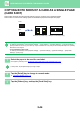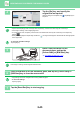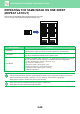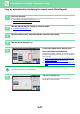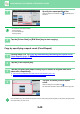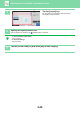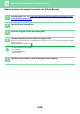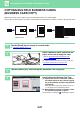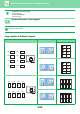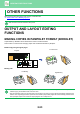Operation Manual, User's Manual
Table Of Contents
2-45
COPIER►BASIC PROCEDURE FOR MAKING COPIES
4
Tap the [On] key, and specify the
original size as required.
After the settings are completed, tap and [Back] keys in
sequence.
• Tap the areas displaying width and height sizes respectively, and enter the sizes using the numeric keys.
• If the image is missing, enter a slightly larger size.
• To quickly set the size, first specify a value close to the desired ratio value by the numeric keys, then adjust it by
tapping .
• When you set the [Adjust to Paper Size] checkbox to , the original is enlarged or reduced with the ratio appropriate
to the original size.
To cancel the Card Shot settings:
Tap the [Off] key.
5
Place a card face down on the
document glass, and tap the
[Colour Start] or [B/W Start] key.
► DOCUMENT GLASS (page 1-113)
If the image is missing, shift the original inward and set it.
6
Place a card face up on the document glass, and tap the [Colour Start] or
[B/W Start] key to scan the reverse side.
• Copy settings cannot be changed when scanning additional pages.
• To cancel all settings:
Tap the [CA] key.
7
Tap the [Read-End] key to start copying.
Others
Colour
Start
B/W
Start
CA
Preview
Colour Mode
Background Adjustment
Exposure
Select Type/Exposure
Card Shot
Back
Reset
Adjust to Paper Size
Size
Off
On
A4
(25~210)
mm
(25~210)
mm
Card Shot
Back
Reset
Adjust to Paper Size
Size :
Off
On
A4
(25~210)
mm
(25~210)
mm
54
86