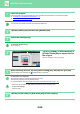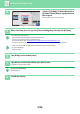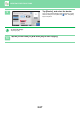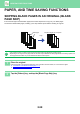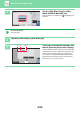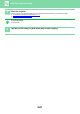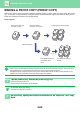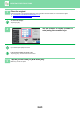Operation Manual, User's Manual
Table Of Contents
2-56
COPIER►OTHER FUNCTIONS
4
Tap the [1-Sided], [2-Sided Booklet] or
[2-Sided Tablet] key as appropriate for
the original.
When not inserting a cover, go to step 6.
5
When inserting a cover, tap the [Cover Setting] key, and tap the [On] key.
• To change the cover input tray:
Tap the [Paper Tray] key to display the tray selection screen.
Tap the cover input tray on the tray selection screen.
For more information, see "SELECTING THE PAPER TRAY FOR COPYING
(page 2-12)".
• To make a copy on a cover sheet, check the [Make Copy on Cover (Duplex)] box so that appears.
• If the cover will be copied on, label sheets and transparency film cannot be used.
• To cancel all settings:
Tap the [CA] key.
6
Tap [N-Up] on the action panel.
7
Tap the key of the N-Up sheets you wish to use.
If needed, the images will be rotated.
To cancel the N-Up setting
Tap the [Off] key.
8
Select the layout.
4
Start
Others
No. of copies
Colour
Start
1
B/W
Off
Right Binding
Left Binding/
Tablet
1-Sided
Cover Setting
Select Original Type.
Booklet
Select Output Binding Edge.
2-Sided
Booklet
2-Sided
Tablet
Preview CA
Change Size/Direction.
Original
Erase
Erase Shadow Around
Put Multiple Pages in A Page
N-Up