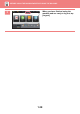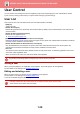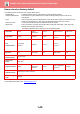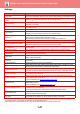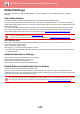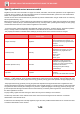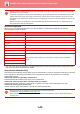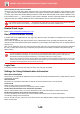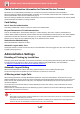Operation Manual, User's Manual
Table Of Contents
1-46
BEFORE USING THE MACHINE►BEFORE USING THE MACHINE
Case sensitivity of login name is enabled.
Set whether or not to make login names used at the time of user
authentication case sensitive. If the checkbox is set to
, login names with identical spelling but
different cases (upper and lower) will be identified as different login names.
Therefore, login names with
identical spelling but different cases will be authenticated as user names of different users.
If the checkbox is set to , case sensitivity for login names is disabled. Th
erefore, identically spelled user names with
upper and lower case character differences will
be authenticated as the user name of the same user.
Enable Quick Login
Enable "QUICK AUTHENTICATION (page 1-36)".
Device Account Mode Setting
A specific user can be registered as an auto login user. When this option is enabled, the registered user can log in the
machine automatically.
This function can eliminate each login procedure on the auth
entication screen and apply the selected user settings
(such as network authentication and favourite operations). As an example, this e
nables uses such as "authentication for
copying only".
Also, you can temporarily log in as a user other than the auto login user, and operate the machine with the privileges of
this user
. To allow other users to log in temporarily when [Device Account Mode] is enabled, select [Allow Login by
Different User].
Login User
This setting is used to select the auto login user when auto user login is enabled.
Settings for Using Authentication Information
Store User Information
Set whether or not automatically registered users are created. Externally authenticated users in Sharp OSA can also be
automatically registered.
Store Password
Set whether or not password information is retained
as cache information when a user is cached.
Cache Period
Select the cache period for user information.
To set the cache period, [Cache User Information] must be enabled.
Enable Offline Authenti
cation with stored User Information
When a network failure occurs, you can use the machine eve
n if user authentication is used over a network.
Enable Personalization wh
en external authentication is used
You can customize by each user even if you use exter
nal authentication such as LDAP authentication.
The following settings can be customized.
Icons on the Home screen, Text colour on the Home screen, MFP Displa
y Pattern, Display Language, Enlarge Display
Mode, and Favourite
If the selected checkbox is changed to , and identical user names with only upper and lower case character differences
exist, the user names that have already been registered are identified as user names of different users.
• If you have logged in as the Auto Login user, and if you have failed automatic login due to some reasons or if you do not
have the administrator's privileges, you cannot use the general setting modes or Setting mode. In that case, the
administrator should tap the [Admin Password] key on the Setting mode screen and log in again.
•
To log in as a user other than a fixed user when [Allow Login by Different User] is enabled, tap the [Logout] key to cancel the
fixed user login state. When the user authentication screen appears, log in as the desired user again. After you have used
the machine, tap the [Logout] key to log out as the current user.