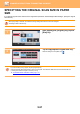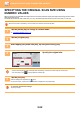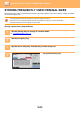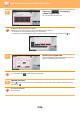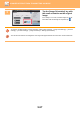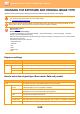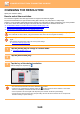Operation Manual, User's Manual
Table Of Contents
5-60
SCANNER/INTERNET FAX►TRANSMITTING AN IMAGE
CHANGING THE RESOLUTION
Specify the resolution setting.
How to select the resolution
For normal text originals, 200 x 200 dpi produces an image that is sufficiently legible.
For photos and illustrations, a high resolution setting (600 x 600 dpi, etc.) will produce a sharp image.
However, a high resolution setting will result in a large file, and if the file is too large, transmission may not be possible.
In this event, reduce the number of pages scanned or take other measures to decrease the file size.
► CHANGING FORMAT IN SCAN OR DATA ENTRY MODE (page 5-61)
► CHANGING FORMAT IN INTERNET FAX MODE (page 5-67)
► SPECIFYING THE SEND SIZE OF THE IMAGE (page 5-56)
When using the automatic document feeder, the resolution setting cannot be changed after scanning has begun. (However,
when "Job Build" is used in Others, change the resolution each time a new set of originals is inserted.)
• When using the document glass to scan multiple original pages, change the resolution setting each time you change
pages.
• The resolution for Internet Fax mode is set in the system settings.
► Intern
et Fax Settings (page 7-69)
1
Tap the [Detail] key to change to normal mode.
► CHANGING MODES (page 1-12)
2
Tap the [Resolution] key.
3
Tap the key of the desired resolution.
After the settings are completed, tap .
•
This cannot be selected when Internet Fax addresses are included.
•
If there is a mix of destinations in different modes, tap to switch modes to set the resolution in each mode.
However, FTP/Desktop and Network Folder are set to the same mode.
• If the compression ratio is set to [Bk Letter Emphasis], the resolution will be set to [300x300dpi].
• If the file format in [File Format] is set to [Compact PDF], then this will set the resolution set in "Compact PDF
Resolution Setting" in system settings.
Preview
Others
Address
Touch to input Address
Resolution
Start
100x100dpi
150x150dpi
200x200dpi
300x300dpi
400x400dpi
600x600dpi
E-mail
Colour Mode
Background Adjustment
Skip Blank Page in Original
Blank Page Skip
Specify Send Exposure
Exposure
Select File Format
File Format
CA