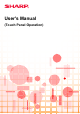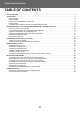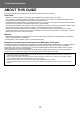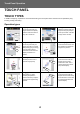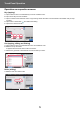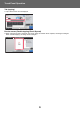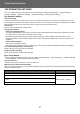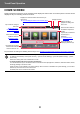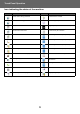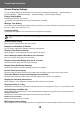Operation Manual, Touch Panel Operation
Table Of Contents
10
Touch Panel Operation
Screen Display Settings
You can configure settings for tap operation on the touch panel in “Settings (administrator)” – [System Settings] →
[Common Settings] → [Operation Settings] → [Condition Settings] → [Screen Display Settings].
Enlarge Display Mode
Displays large characters on the screen.
appears in the system area when Large Character Mode is enabled.
Message Time Setting
The duration of time that messages appear in the touch panel (the time until a message is automatically cleared) can be
set to any number of seconds from 1 to 12.
Language Setting
The language that appears in the touch panel can be changed to any language.
Default Display Setting
Set the screen that appears after auto clear and login.
Display Favorite Menus as Default
You can specify to display the "Favorite" first during mode selection.
Display Action Panel as default.
Specify whether or not to display with the action panel on the screen.
Icon is displayed when LAN cable is not connected.
Show an icon when a LAN cable is not connected.
Display Confirmation Dialog when job is canceled.
Show a confirmation dialog box when a job is canceled.
Display Status Notification Message
Set whether to display a notification message when a job is completed.
Restrict Total Count display
When this setting is enabled, the total count is hidden when checking the total count from the home screen.
Switch the Number of Sets to be Displayed for Job Status
Set whether the remaining number of sets or the final number of sets is shown in the job status.
Display the estimated job start time
Specify whether or not to display the estimated start time of the job in the job status.
Alignment Order of 10-Key
Set whether the numeric keys are arranged in ascending order with "1" in the upper left corner, or "1" in the lower left corner.
Setting Display from Main Unit
Select settings for the path information of the setting destination displayed when setting mode is set on the machine.
Display Current Path
Set whether or not the current setting items are shown in the path information.
Enable link of current path
Set whether the link at the top is enabled.
MFP Display Pattern Setting
Set the background color of the touch panel. Each time you change patterns, the touch panel image at the bottom of the screen changes.
When user authentication is enabled and a display language is specified in the favorite operation group, that setting is given
priority.