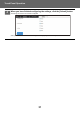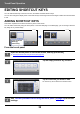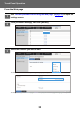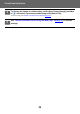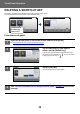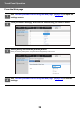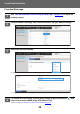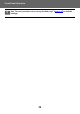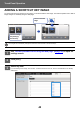Operation Manual, Touch Panel Operation
Table Of Contents
32
Touch Panel Operation
EDITING SHORTCUT KEYS
You can add shortcut keys to the home screen, and delete unneeded shortcut keys.
You can also change the display order of the shortcut keys and change names and images to make the machine easier
to use.
ADDING SHORTCUT KEYS
This section explains how to add a shortcut key to the home screen.
You can add a shortcut key using the touch panel, or from the Web page. In the Web page, you can change a shortcut
key image to any custom image.
From the touch panel
1
Open the action panel on the home screen, and tap [Edit Home].
► General procedure when using the touch panel (page 29)
2
Tap an empty shortcut key location.
3
Tap the function you want to add.
The shortcut key will be added to the selected location.
4
See "General procedure when using the touch panel" (►page 29) to exit the
settings.
PC Scan
Operation
Guide
Enlarge
Display Mode
Settings Total Count LCD Control Job Status
PC Scan
Operation
Guide
Enlarge
Display Mode
Settings Total Count LCD Control Job Status
Settings
10:15 AM 10:15 AM
I want to add the
[Settings]
shortcut key.
10:15 AM
Copy
Fax E-Mail
Internet Fax FTP/Desktop
Network Folder PC Scan
Program List
(Image Send)
Address Book
Scan to Local Drive
Scan to Ext.
Memory
Address
Control
Global
Address Search
Program List
(Copy)
Select Functions to add to Home.
10:15 AM