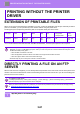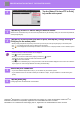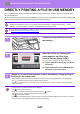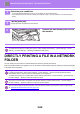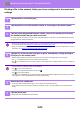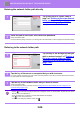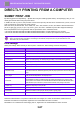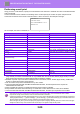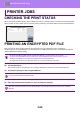Operation Manual, User's Manual
Table Of Contents
3-87
PRINTER►PRINTING WITHOUT THE PRINTER DRIVER
DIRECTLY PRINTING FROM A COMPUTER
SUBMIT PRINT JOB
By selecting [Document Operations] → [Submit Print Job] from "Settings (Web version)" and specifying a file, you can
directly print the file without using the printer driver.
In addition to a file on your PC, this procedure can be used to print any file that can be accessed from your PC, such as
a file on another PC connected to the same network.
Files that can be printed are PDF, TIFF, JPEG, PCL, PS*
1
, XPS, DOCX
*2
, PPTX
*2
, and XLSX
*2
files with extensions
pdf, tif, tiff, jpeg, jpg, jpe, jfif, pcl, ps*1, xps, docx
*2
, pptx
*2
, and xlsx
*2
. Available only if the MFP supports PostScript.
Enter the password for the encrypted PDF data on Spool Queue of the Job Status screen.
*1 On the MX-2651/MX-3051/MX-3551/MX-4051/MX-5051/MX-6051, the PS3 expansion kit is required.
*2 On the MX-2651/MX-3051/MX-3551/MX-4051/MX-5051/MX-6051, the Direct print expansion kit is required.
Print Settings
Select print settings. Select the file you want to print in “Select File”, select settings, and then click [Print].
Qualcomm
®
DirectOffice™ is a product of Qualcomm Technologies,Inc. and/or its subsidiaries. Qualcomm
®
is a
trademark of Qualcomm Incorporated, registered in the United States and other countries.
DirectOffice™ is a trademark of CSR Imaging US, LP, registered in the United States and other countries.
• If you selected a PS or PCL file that includes print conditions, the print conditions in the file will be given priority.
• When user authentication is enabled in the settings of the machine, the print function may be restricted. For more
information, ask your administrator.
Item Description
Copies Set the number of copies to be printed.
Paper Size Set the print size.
Orientation Select portrait or landscape for the print orientation.
2-Sided Print Select one-sided printing, two-sided printing (booklet), or two-sided printing (tablet).
Output If printing by set, select the “Print per Unit” checkbox.
Staple Select staple settings.
B/W Print Print the file in black & white.
Separator Page
Select to insert separator pages. Specify whether separator pages are to be added in front
of or behind each set. Select the paper tray with the paper you want to use from the paper
trays.
Fit To Page Print with the file expanded to the full paper size.
Print What
MX-3061/MX-3061S/MX-3071/MX-3071S/MX-3561/MX-3561S/MX-3571/MX-3571S/MX-4061/
MX-4061S/MX-4071/MX-4071S/MX-5071/MX-5071S/MX-6071/MX-6071S or when the direct
print expansion kit is installed on the MX-2651/MX-3051/MX-3551/MX-4051/MX-5051/MX-6051,
select whether to print a sheet or to print the entire workbook when printing an Excel file.
Output Tray Select the output tray for the print job.
Quick File Save the print data in the Quick File Folder of the machine.
Print Glossy Select this checkbox if the print job will be printed on glossy paper.
Billing Code Select the checkbox of the Billing Code to assign, and then enter the billing code.