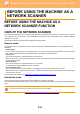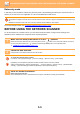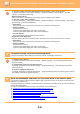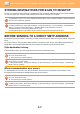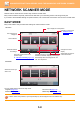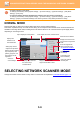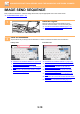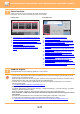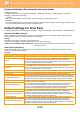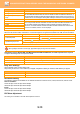Operation Manual, User's Manual
Table Of Contents
5-7
SCANNER/INTERNET FAX►BEFORE USING THE MACHINE AS A NETWORK SCANNER
STORING DESTINATIONS FOR SCAN TO DESKTOP
To store your computer in the machine as a destination for Scan to Desktop, Network Scanner Tool must be installed.
To scan an image to your computer, Network Scanner Tool must be running on your computer.
BEFORE SENDING TO A DIRECT SMTP ADDRESS
The machine supports Direct SMTP, which lets you directly send Internet faxes within your company without using a mail
server.
For the procedure for storing the Direct SMTP address in the address book, see the "User's Manual (Address Book
Registration)". Stored Direct SMTP addresses are included in the address book for Internet fax mode.
If the destination is busy:
If the destination is busy, the machine will wait briefly and then automatically resend.
When a communication error occurs:
If a communication error occurs or the other fax machine does not answer the call within a preset period of time,
transmission will automatically be attempted again after a preset interval.
To install Network Scanner Tool, see the "Shapdesk Installation Guide". When a standard installation is performed, Network
Scanner Tool is installed with Sharpdesk.
Prohibit saving of addresses from Network Scanner Tool Lite
In "Settings (administrator)", select [System Settings] → [Image Send Settings] → [Common Settings] → [Enable/Disable
Settings] → [Settings to Disable Registration] → [Disable Registration Using Network Scanner Tool].
This disables address control from the Network Scanner Tools.
Use this option to suppress to store data of another machine through Inbound Routing of address book.
To cancel transmission:
Do so from the job status screen.
► User's Manual (Touch Panel
Opera
tion)
To set the number of recall attempts and the interval between attempts when the connection cannot be established because
the line is busy, or for other reasons:
In "Settings (administrator)", select [System Settings] → [Image Send Settings] → [Internet Fax Settings] → [Send Setting] →
[Recall in Case of Line Busy].
To cancel transmission:
Do so from the job status screen.
► User's Manual (Touch Panel
Opera
tion)
To set the number of recall attempts and the interval between attempts when a transmission fails due to an error:
In "Settings (administrator)", select [System Settings] → [Image Send Settings] → [Internet Fax Settings] → [Send Setting] →
[Recall in Case of Communication Error].