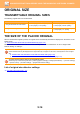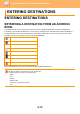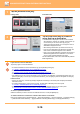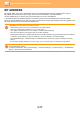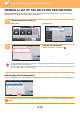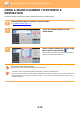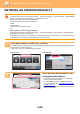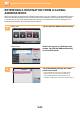Operation Manual, User's Manual
Table Of Contents
5-21
SCANNER/INTERNET FAX►ENTERING DESTINATIONS
SPECIFYING A NETWORK FOLDER
To enter text, see the "User's Manual (Touch Panel Operation)".
• You can select [Bcc] if [Image Send Settings] → [Scan Settings] → [Default Settings] → [Bcc Setting] → [Enable Bcc]
is enabled in [System Settings].
• When you want to display Bcc address on the job status screen or address list tab, [Image Send Settings] → [Scan
Settings] → [Default Settings] → [Bcc Setting] → [Display Bcc Address on the Job Status Screen] is enabled in
[System Settings].
• In Internet Fax mode, the transmission confirmation request setting screen will appear if [System Settings] - [Image
Send Settings] → [Internet Fax Settings] → [Send Setting] → [I-Fax Reception Report On/Off Setting] is enabled. To
request confirmation, tap the [Set] key. To cancel, tap the [Cancel] key. (When Direct SMTP is used, transmission
confirmation is not performed.)
1
Tap the [Browse] key in the network
folder entry screen.
• To directly enter a folder, tap the [Folder Path] box. The
soft keyboard is displayed.
• If a user name and password are required, check with the
administrator of the server and enter the user name and
password.
• To enter text, see the "User's Manual (Touch Panel Operation)".
• If a user authentication function other than authentication by user number is enabled, the login name of the current
user is automatically entered in the user name field.
• Enter a password with up to 255 single-byte characters.
2
Tap the key of the workgroup that you wish to access.
• Tap the [Search] key and enter a keyword to search for a workgroup, server, or network folder.
• Up to 100 workgroups, 100 servers, and 100 network folders are displayed.
• Tap the [Cancel] key to return to the screen of step 1.
3
Tap the key of the server or computer that you wish to access.
If a screen appears prompting you to enter a user name and password, check with your server administrator and enter
the appropriate user name and password.
Preview
Start
Others
Address Book
Address Entry
Path Input
to Folder
User Name
Password
Address Touch to input Address
Browse
OK
CA