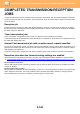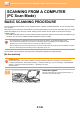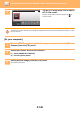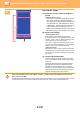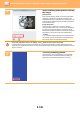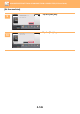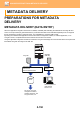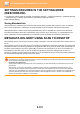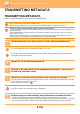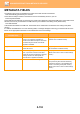Operation Manual, User's Manual
Table Of Contents
5-145
SCANNER/INTERNET FAX►SCANNING FROM A COMPUTER (PC Scan Mode)
BASIC SCANNING PROCEDURE
You can install the scanner driver on your computer and use a TWAIN* compliant application to scan an image using
your computer.
Scanning from your computer is most useful for scanning a single original such as a photo, particularly when you want to
adjust scan settings as you scan. By contrast, scanning at the machine is most useful for continuous scanning of
multiple originals.
* An interface standard used for scanners and other image input devices. When the scanner driver is installed on your
computer, you can use any TWAIN-compliant application to scan an image.
As an example, the procedure for scanning from the "Sharpdesk" application is explained below.
[At the machine]
SCANNING FROM A COMPUTER
(PC Scan Mode)
• For the procedures for installing the scanner driver and configuring settings, see the Software Setup Guide.
• The procedures for selecting the scanner driver and starting scanning vary depending on the TWAIN-compliant
application. For more information, see the manual for the application or Help.
• When a large image is scanned at high resolution, the amount of data will be very large and scanning will take a long time.
Be sure to select appropriate scan settings for the original (text, photo, etc.).
Prohibit PC Scan:
Prohibit sending when a fax number or address is manually entered To enable the hold setting for received data print
In "Settings (administrator)", select [System Settings] → [Image Send Settings] → [Common Settings] → [Enable/Disable
Settings] → [Settings to Disable Transmission] → [Disabling of PC Scan].
Prohibit PC Scan.
1
Place the original.
Place the original face up in the document feeder tray, or
face down on the document glass.