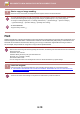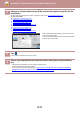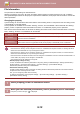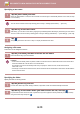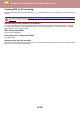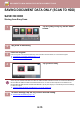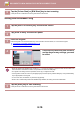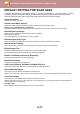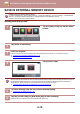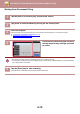Operation Manual, User's Manual
Table Of Contents
6-17
DOCUMENT FILING►SAVING FILES WITH DOCUMENT FILING
DEFAULT SETTING FOR SCAN SAVE
In "Settings (administrator)", select [System Settings] → [Document Filing Settings] → [Condition Settings] → [Image
Orientation], [Default Colour Mode Settings], [Default Exposure Settings], [Default Original Image Type], [Initial
Resolution Setting], [Default Output Tray], [Erase Width Adjustment] and [Card Shot Settings].
Image Orientation
Changes the image orientation.
Default Colour Mode Settings
Selects the default settings for black & white and colour when Scan to HDD is used.
Disable Change of B/W Setting in Auto Mode
This setting disables selection of B/W settings from the base screen when the colour mode is set to Auto.
Default Exposure Settings
Default exposure settings for document filing can be configured.
Select [Auto] or [Manual].
If you select [Manual], set the exposure to one of 5 levels.
Default Original Image Type
Select the original type beforehand to enable scanning at a resolution suitable for the original.
Initial Resolution Setting
One of the following resolutions can be selected for the default resolution for transmission.
Default Output Tray
Selects the default output tray for printing a file stored by Scan to HDD.
The items that appear will vary depending the machine configuration.
Disable Text/Stamp functions for Reprinting
Prohibit using Text/Stamp functions for Reprinting.
Batch Print Settings
Configure the settings for using Batch Print.
Print Order Setting for the Batch Print/Multi-File Print
Configure the print order settings when using Batch Print and Multi-File Print.
Erase Width Adjustment
This is used to set the default erase width for erase function.
Specify a value from 0 mm (0") to 20 mm (1") in increments of 1 mm (1/8") for both edge erase and centre erase.
Card Shot Settings
This is used to set the default original size for the card shot function.
Specify a value from 20 mm (1") to 210 mm (8-1/2") in increments of 1 mm (1/8") for both the X (horizontal) and Y
(vertical) dimensions of the original.
Fit to Store Size
Always displays the [Fit to Store Size] key on the card shot screen.