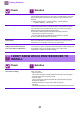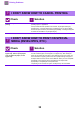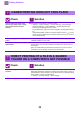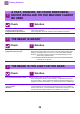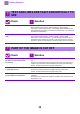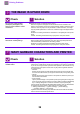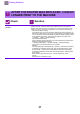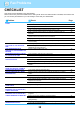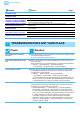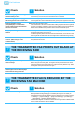Operation Manual, Troubleshooting
Table Of Contents
35
Printing Problems
TEXT AND LINES ARE FAINT AND DIFFICULT TO
SEE
Check Solution
Is the overall print density too light? ■ Use the setting below to change the overall print density.
Select "Settings (Web version)" - [System Settings] → [Image Quality
Adjustment] → [Print Image Quality] → [Quick Image Quality Adjustment]. Set
default setting [2] to [3 (Sharp)] to increase the overall density, or [1 (Smooth)] to
decrease the overall density.
Are there fine lines in the original
data?
■ Change the width of specific printed lines.
Select "Settings (administrator)" - [System Settings] → [Image Quality
Adjustment] → [Print Image Quality] → [Line Thickness]. Increase the value of
default setting [5] to make the lines thicker, or decrease the value to make the
lines thinner. (Text and raster data such as bitmap images cannot be changed.)
PART OF THE IMAGE IS CUT OFF
Check Solution
Does the paper size specified by the
job match the size of paper loaded
into the tray?
■ Make sure that the paper size setting matches the size of paper loaded into the
tray.
Windows: The setting is selected in the [Paper Source] tab of the printer driver.
If [Paper Tray] is selected, check the loaded paper and the paper size setting.
macOS: The setting is selected in the [Page Setup] menu.
Is the print orientation setting (portrait
or landscape) correct?
■ Set the print orientation to match the image.
Windows: The setting is selected in the [Main] tab of the printer driver.
macOS: The setting is selected in the [Page Setup] menu.
Are the margins set correctly in the
layout settings of the application?
■ Select an appropriate paper size and margins in the layout settings of the
application.
If the edge of the image extends outside the printable area of the machine, the
edge will be cut off.
?
!
?
!