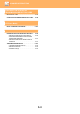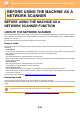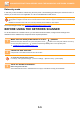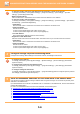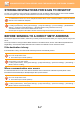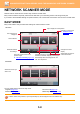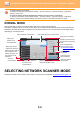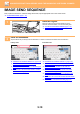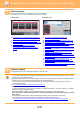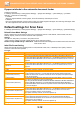Operation Manual, User's Manual
Table Of Contents
5-12
SCANNER/INTERNET FAX►BEFORE USING THE MACHINE AS A NETWORK SCANNER
If paper misfeeds in the automatic document feeder
2 patterns can be set.
In "Settings (administrator)", select [System Settings] → [Image Send Settings] → [Scan Settings] → [Condition
Settings] → [Quick On Line Sending].
• If enabled
When an original misfeeds, scanning stops, and scanned data up until that point is sent.
• If disabled
Even if an original misfeeds, scanning does not stop, the misfed original is set again, and scanning starts again. After
all of the original has been scanned, the scanned data is sent.
Default settings for Scan Save
In "Settings (administrator)", select [System Settings] → [Image Send Settings] → [Scan Settings] → [Default Settings].
Default Colour Mode Settings
Select a default colour mode setting for both colour and black & white in e-mail address, network folder, FTP and
Desktop. Specify "Scanner Common" unless E-mail is specified.
Settings
Auto (Mono2, Greyscale
*
), Full Colour, Greyscale, Mono2
* When scanning a black and white original with the colour mode set to [Auto]
Disable Change of B/W Setting in Auto Mode: Disables black & white settings from the base screen when the colour
mode is set to Auto.
Initial File Format Setting
Specify the initial file format for sending a file in E-mail, Network Folder, FTP, or Desktop mode. Specify "Scanner
Common" unless E-mail is specified.
File Type
Settings Remarks
PDF
PDF/A
When using the MX-M3071/MX-M3071S/MX-M3571/MX-M3571S/MX-M4071/MX-M4071S/
MX-M5071/MX-M5071S/MX-M6071/MX-M6071S, or the MX-M2651/MX-M3051/MX-M3551/
MX-M4051/MX-M5051/MX-M6051 with the OCR expansion kit installed, this item cannot be
displayed.
PDF/A-1a When using the MX-M3071/MX-M3071S/MX-M3571/MX-M3571S/MX-M4071/MX-M4071S/
MX-M5071/MX-M5071S/MX-M6071/MX-M6071S, or the MX-M2651/MX-M3051/MX-M3551/
MX-M4051/MX-M5051/MX-M6051 with the OCR expansion kit installed, this item can be
displayed.
PDF/A-1b
TIFF
JPEG When [Black & White] is selected, the format is [TIFF].
Compact PDF
When using the MX-M3071/MX-M3071S/MX-M3571/MX-M3571S/MX-M4071/MX-M4071S/MX-M5071/
MX-M5071S/MX-M6071/MX-M6071S, or the MX-M2651/MX-M3051/MX-M3551/MX-M4051/MX-M5051/
MX-M6051 with the Enhanced compression kit installed, this item can be displayed. When [Black & White] is
selected, the format is [PDF].
Compact PDF (Ultra Fine)
Compact PDF/A MX-M2651/MX-M3051/MX-M3551/MX-M4051/MX-M5051/MX-M6051 with the Enhanced
compression kit installed, this item can be displayed.
When using the MX-M3071/MX-M3071S/MX-M3571/MX-M3571S/MX-M4071/MX-M4071S/MX-M5071/
MX-M5071S/MX-M6071/MX-M6071S, or the
MX-M2651/MX-M3051/MX-M3551/MX-M4051/
MX-M5051/MX-M6051
with the Enhanced compression kit and the OCR expansion kit installed, this
item cannot be displayed.
Compact PDF/A (Ultra Fine)
Compact PDF/A-1a When using the MX-M3071/MX-M3071S/MX-M3571/MX-M3571S/MX-M4071/MX-M4071S/
MX-M5071/MX-M5071S/MX-M6071/MX-M6071S, or the MX-M2651/MX-M3051/MX-M3551/
MX-M4051/MX-M5051/MX-M6051 with the Enhanced compression kit and the OCR
expansion kit installed, this item can be displayed.
When [Black & White] is selected, the format is [PDF/A-1a].
Compact PDF/A-1a (Ultra Fine)
Compact PDF/A-1b
When using the MX-M3071/MX-M3071S/MX-M3571/MX-M3571S/MX-M4071/MX-M4071S/
MX-M5071/MX-M5071S/MX-M6071/MX-M6071S, or the MX-M2651/MX-M3051/MX-M3551/
MX-M4051/MX-M5051/MX-M6051 with the Enhanced compression kit and the OCR expansion kit
installed, this item can be displayed.
When [Black & White] is selected, the format is [PDF/A-1b].
Compact PDF/A-1b (Ultra Fine)
Encrypt PDF