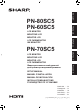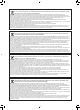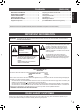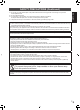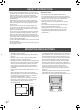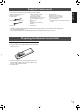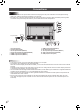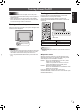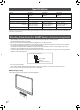Setup Manual
ENGLISH
7
E
Turning Power On/Off
Turning power on/off
Press the remote control POWER button or the monitor
POWER button to turn the power ON/OFF.
You can also turn the power ON/OFF by pressing the
MONITOR ON button/MONITOR OFF button on the remote
control unit.
POWER HDMI 1 D-SUBINPUT BL OFF VOL ─VOL + FREEZE
Power LED
Status Status of the monitor
Blue lit Power on
Orange lit Power off (Standby mode)
TIPS
• When the main power switch is off, the monitor cannot be
turned on.
n
Operation mode
When the monitor is turned on for the rst time after being
shipped from the factory, the operation mode setting screen
will be displayed. Set it to MODE1 or MODE2.
MODE1 ... OFF IF NO OPERATION is set to 4HR.. (These
settings can not be changed.)
If there is no operation for 4 hours or more, the
monitor automatically enters standby mode.
MODE2 ... Will perform standard operation.
OFF IF NO OPERATION is set to DISABLE. These
settings can be changed.
Even after being set, changes can be made using
OPERATION MODE, located in the menu of the monitor. (See
OPERATION MANUAL.)
Caution
• When all connections are complete, turn on the power.
• Turn on the monitor rst before turning on the computer or
playback device.
• When switching the main power switch or the POWER
button off and back on, always wait for at least 5 seconds.
A short interval may result in a malfunction.
Turning on the main power
When the main power is turned on, the power LED lights. Wait
until the screen is displayed.
Main power switch
Caution
• The main power must be turned on/off with the main power
switch. Do not connect/disconnect the power cord or turn
the breaker on/off while the main power switch is on.
• For a complete electrical disconnection, pull out the main
plug.