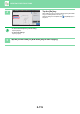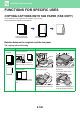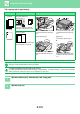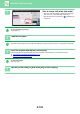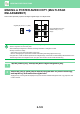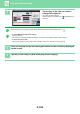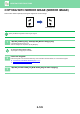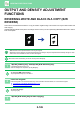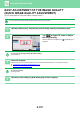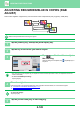Operation Manual, User's Manual
2-124
COPIER►OTHER FUNCTIONS
3
Tap the key of the size you want to
enlarge the original to.
The image orientation appears.
After the settings are completed, tap and [Back] keys in
sequence.
When printing the copy image and margin border, set the [Print Paste Position Mark] checkbox to .
• To cancel Multi-Page Enlargement setting:
Tap the [Clear] key.
Even when the multi-page enlargement setting is cancelled, the automatically selected ratio is retained.
• To return the ratio to 100%:
Tap the [Copy Ratio] key on the base screen to display the ratio menu, and then tap the [100%] key.
4
Place the original on the document glass based on the orientation displayed
on the screen.
5
Tap the [Colour Start] or [B/W Start] key to start copying.
Preview
CA
B/W
Start
Colour
Start
Others
Others
Multi-Page Enlargement
Inch
Clear
Original Orientation
Please set original
like this.
Print Paste Position Mark
Original Size
Enlargement Size
Back
A2 (A3x2)
A1 (A3x4)
A0 (A3x8)
AB
A5
A4
A3
B4
B5
A0x2
Preview
CA
B/W
Start
Colour
Start
Others
Multi-Page Enlargement
Inch
Clear
Original Orientation
Please set original
like this.
Print Paste Position Mark
Original Size
Enlargement Size
Back
A2 (A3x2)
A1 (A3x4)
A0 (A3x8)
AB
A5
A4
A3
B4
B5
A0x2
4
3
A4
Proof Copy
A3
B4
Back