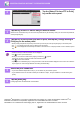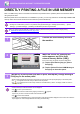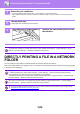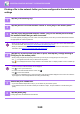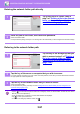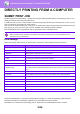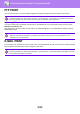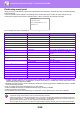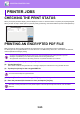Operation Manual, User's Manual
3-95
PRINTER►PRINTER JOBS
CHECKING THE PRINT STATUS
When you tap the job status display, jobs are displayed in a list. To check the status of a printer job, tap the [Print] tab.
When you wish to stop or delete jobs or to perform priority processing, read "User's Manual (Touch Panel Operation)".
PRINTING AN ENCRYPTED PDF FILE
PDF encryption is used to protect a PDF file by requiring the entry of a password to print or edit the file.
To directly print an encrypted PDF file on an FTP server or in a USB memory device, etc. connected to the machine,
reset the password and begin printing.
(1) Tap the Job status display and tap the [Print] tab.
(2) Tap the [Spool] key.
When the list contains an encrypted PDF file, a message is displayed to indicate that an encrypted PDF file exists.
(3) Tap the print job key for the encrypted PDF file.
(4) Tap the [Enter Password for Encrypt PDF.] key on the action panel.
(5) Enter the password (32 characters or less) and tap the [Yes] key.
PRINTER JOBS
• To print an encrypted PDF file using the printer driver, enter the password when opening the file on your PC.
• Printing is not possible if you do not know the password for the encrypted PDF file.
• Encrypted PDF versions that can be directly printed are 1.6 (Adobe
®
Acrobat
®
7.0) and earlier.
You cannot select multiple encrypted PDF files.
When both a master password and a user password (which is used to open the file) have been set, enter the master
password.
Job Queue
Complete
Spool
FaxScanPrint
Job
Job Queue
Progress / Sets
Status
Encrypt PDF
Spooling
User_1_User_1_User ---/0004
---/0004User_2_User_2_User
Back