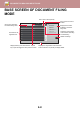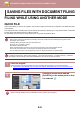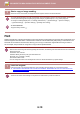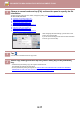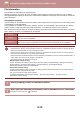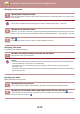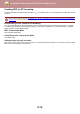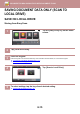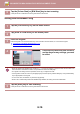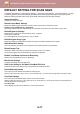Operation Manual, User's Manual
6-11
DOCUMENT FILING►SAVING FILES WITH DOCUMENT FILING
2
Change to normal mode and tap [File] on the action panel to specify the file
information.
To select the user name, file name, folder, and property setting, see "File Information (page 6-12)".
To save on the local drive:
► Changing the property (page 6-12)
► Specifying a user name (page 6-13)
► Assigning a file name (page 6-13)
► Specifying the folder (page 6-13)
► Creating PDF for PC browsing (page 6-14)
To save in an external memory device:
► Assigning a file name (page 6-13)
► Specifying the folder (page 6-13)
► Creating PDF for PC browsing (page 6-14)
After configuring the above settings, you will return to this
screen. Go to the next step.
If you do not wish to assign a user name or other information
to the file, go to the next step.
3
Tap .
You will return to the base screen of copy mode.
4
Select copy settings and then tap the [Colour Start] key or the [B/W Start]
key.
• Simultaneously with starting copy, the original is stored as a file.
The selected copy settings are also saved.
• For the procedure for placing the original, see "SELECTING A PROCEDURE FOR PL
ACING
THE ORIGINAL
DEPENDING ON THE TYPE AND STATUS OF THE ORIGINAL (page 1-125)".
5
Start
Colour
Start
CAPreview
Colour Mode
2-Sided Copy
Change Size/Direction.
Original
Erase Shadow Around
Erase
Skip Blank Page in Original
Blank Page Skip
1
No. of copies
Others
On
Off
File Information
Sharing
User Name
Create PDF for PC Browsing
File Name
Stored to Main Folder
User Unknown
Password
Copy_20201010_134725
B/W
A4
3
4
A3
B4
Proof Copy