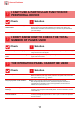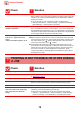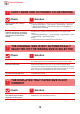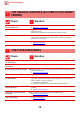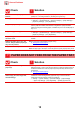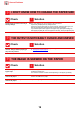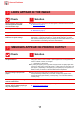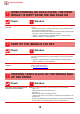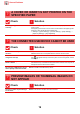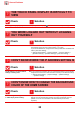Operation Manual, Troubleshooting
Table Of Contents
15
General Problems
Is A5 (5-1/2" x 8-1/2") size paper
loaded?
■ When loading A5 (5-1/2" x 8-1/2") size paper, place the paper in the horizontal
(A5R (5-1/2" x 8-1/2"R)) orientation. (Excluding the bypass tray)
Is the paper size specified? ■ Be sure to specify the paper size.
"Settings" → [System Settings] → [Common Settings] → [Paper Settings] →
[Paper Tray Settings] → [Tray Registration]
Did you add paper to tray? ■ When adding paper, remove any paper remaining in the bypass tray, combine it
with the paper to be added, and reload as a single stack. If paper is added
without removing the remaining paper, a misfeed may occur. Do not add paper in
tray 1 to 4.
Are you using punched paper? ■ When using punched paper, set the paper type to punched.
"Settings" → [System Settings] → [Common Settings] → [Paper Settings] →
[Paper Tray Settings] → [Tray Registration]
Are you using label sheets that
cannot be used?
■ Labels without a carrier sheet may stick to the transfer surface and cause a
misfeed.
Remove the paper, turn it over, and
reload it. Using a different paper type
may solve the problem.
■ This may improve some states of paper curling.
► Placing the original (page 5)
Did you load an envelope? ■ Do not load envelopes except the bypass tray.
■
Set the paper type to "Envelope", and for the paper size, specify the paper size you set.
PAPER DOES NOT FEED FROM THE PAPER TRAY
Check Solution
Is the paper loaded correctly into the
paper tray?
■ Set the guides to the size of the paper.
Reload the paper. Load no more than the maximum number of sheets and do not
exceed the indicator line. Push the paper tray slowly and firmly all the way into
the machine.
► Placing the original (page 5)
Has the tray been prohibited in some
modes (copy, print, fax, image send,
document filing)?
■ Check the settings in [Paper Tray Settings] and see if checkmarks appear in the
checkboxes of each mode ([Feeding Approved Job]). Functions without a
checkmark cannot be used for printing using that tray.
"Settings" → [System Settings] → [Common Settings] → [Paper Settings]
→ [Paper Tray Settings] → [Tray Registration] → [Feeding Approved Job]
Check Solution
!
?
!