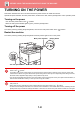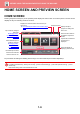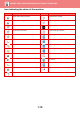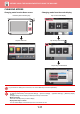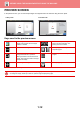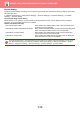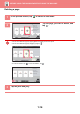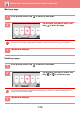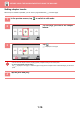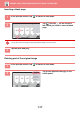Operation Manual, User's Manual
Table Of Contents
1-11
BEFORE USING THE MACHINE►BEFORE USING THE MACHINE
CHANGING MODES
Changing mode from the Home screen
Changing mode from the mode display
10:15
LINE PRINTER
Easy
Copy
Easy
Scan
File Retrieve
Job Status
Easy
Scan
Print Release Sharp OSA
Easy
Copy
Toner Quantity
Bk
C
M
Y
Operation
Guide
Enlarge
Display Mode
Settings Total Count Brightness
Adjustment
Job Status
Press the [Home Screen] key.
Tap the mode icon.
CA
Preview
Copies
Start
Colour
Start
Original
A4
Paper
Select
1 → 1
Details
B/W
Easy
Copy
Easy
Scan
File Retrieve
LINE
PRINTER
Job Status
11
A4
Tray 1
100%
Copy Ratio
2-Sided Copy
1
CA
Address Book
Sending
History
Direct Entry
LINE PRINTER
Easy
Scan
Job Status
Original
A4
Details
Preview
Address
Fax Number
Start
File Retrieve
Tap on the mode display.
CA
Preview Auto Set
Original
A4
Address Fax Number
Detail
LINE PRINTER
Easy
Scan
Sharp OSA
Job Status
Start
Colour
Start
Address Book
Select the mode.
Network Folder
Internet Fax
PRINTER
CA
LINE
Easy
Scan
Job Status
Original
A4
Details
Preview
Start
OK
Easy Copy
Fax
FTP/Desktop
E-Mail
Easy Fax
Easy Scan
File Retrieve
Tap the key that shows .
Tap for any mode desired.
For procedures for editing the home screen, see "User's Manual (Touch Panel Operation)".
• Mode Key Display Setting
In "Settings (administrator)", select [System Settings] → [Common Settings] → [Operation Settings] → [Mode Key Display
Setting].
Configure settings for the display of mode keys at the top of the screen.
• Modes to Display
Select the mode keys that you want to display.
• Display Mode Keys on Home
You can enable display of the mode keys in the home screen as well.