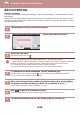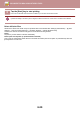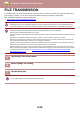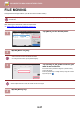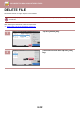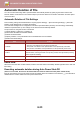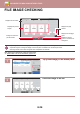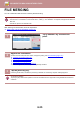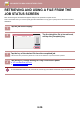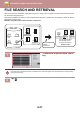Operation Manual, User's Manual
Table Of Contents
6-35
DOCUMENT FILING►USING STORED FILES
FILE MERGING
You can combine files that have been saved by Document Filing.
After selecting two desired files, follow the steps below.
► SELECTING A FILE TO RETRIEVE (page 6-25)
• If you have only selected a single file, the [Combine File] key is not displayed.
• The file name is a combination of "the first file name", "a tilde (~)", and "Serial No.". As required, change the file name at a
later time.
• The files are joined in the selected order.
1
Tap [Combine File] on the action
panel.
2
Append file information.
To select the user name, file name, folder, and property setting, see "File Information (page 6-12)".
► Changing the property (page 6-12)
► Specifying a user name (page 6-13)
► Assigning a file name (page 6-13)
► Specifying the folder (page 6-13)
► Creating PDF for PC browsing (page 6-14)
To delete the original file, select the [Delete Original File] checkbox.
3
Tap the [Execute] key.
Combining of files starts, and after the processing is finished, the "Combining complete" message appears.
To cancel the operation
Tap the [CA] key. Note that the operation cannot be cancelled when the original file is being deleted after the files are
combined.
All Files
Main Folder
Execute Batch Print
Print
Move
Combine File
Delete
File Name User Name Date
Select All DeleteSets
Print Now
CA
User Unknown
User Unknown
User Unknown
2020/10/10
2020/10/10
2020/10/10
Copy_20201010_112030
Copy_20201010_112031
Copy_20201010_112032