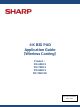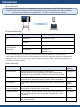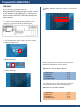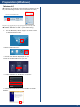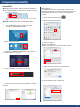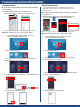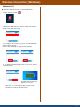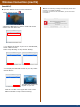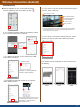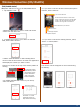Application Guide
Table Of Contents
- 4K BIG PAD Application Guide 【Wireless Casting】 Product: PN-65HC1 PN-75HC1 PN-86HC1 PN-70HC1E
- Introduction
- Preparation (BIG PAD)
- Preparation (Windows)
- Preparation (macOS)
- Preparation (Android/iOS,iPadOS)
- Wireless Connection (Windows)
- Wireless Connection (macOS)
- Wireless Connection (Android)
- Wireless Connection (iOS/iPadOS)
- Wireless Connection (Other functions)
- Wireless Connection (appendix)
- Foliennummer 13
Preparation (Android/iOS,iPadOS)
5
【iOS/iPadOS device】
4. Select “EShare for Android” on the android device.
2. Select “EShareServer”.
1. On the BIG PAD, select “Apps” on home
screen in APPLICATION mode.
■Install “EShare for SH”. (First time only)
5. Download and install the app.
3. Access the address displayed on the screen of
the BIG PAD from your device.
【Android device】
■ Configure the wireless LAN connection settings
of the device
(The following screens are on Android 9)
■ Configure the wireless LAN connection settings
of the device
(The following screens are on iOS/iPadOS 14)
Connect to an access point on the same network as the BIG PAD
1. On the BIG PAD, select “Apps” on home
screen in APPLICATION mode.
■Install “EShare for SH”. (First time only)
Connect to an access point on the same network as the BIG PAD
2. Select “EShareServer”.
3. Access the address displayed on the screen of
the BIG PAD from your device.
4. Select “EShare for iOS” on the iOS/iPadOS device
(connect to an external site).
5. Download and install the app.
*To wirelessly connect the iOS/iPadOS device to the
BIG PAD, you will need to connect to the internet for
the first time.
Press and hold to open Wi-Fi setting screen
Press and hold to open Wi-Fi setting screen