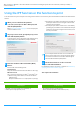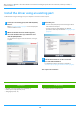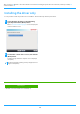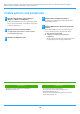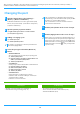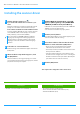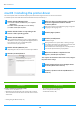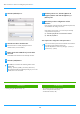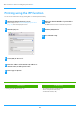Operation Manual, Software Setup Guide
Table Of Contents
11
Using the IPP function or SSL function to print
To use the SSL function, please setup the "SSL Settings" of this machine. For instructions, please download the manual from the website of the
machine.
1
When you are asked how the printer is
connected, select [Use an IPP or IPPS port] and
click the [Next] button.
Refer to "Custom installation (page 7)" on how to display the
custom installation screen.
2
If a proxy server is used, specify the proxy server
and click the [Next] button.
To specify a proxy server, select [Print via the following proxy
server] and then enter the [Address] and [Port number].
3
Enter the machine's URL and click the [Next]
button.
Enter the URL in the following format:
Normal format:
http://<the machine's domain name or IP address*
1
>:631*
2
/ipp
When SSL is used:
https://< the machine's domain name or IP address
*
1
>:<port number*
3
>/ipp
*1 When entering an IPv6 address, enclose the IP address
with brackets [ ].
Example: IP address 2001:1::a →
http://
[2001:1::a]:631/ipp
*2 Normally "631" should be entered for the port number. If
the IPP port number has been changed on the machine,
enter the new port number.
*3 Normally the port number and the colon ":" immediately
preceding the port number can be omitted. If the IPP port
number for SSL has been changed on the machine, enter
the new port number.
4
Follow the instructions on the screen and
proceed with installation.
For detailed procedures, refer to Step 3 onwards of "Installation by
specifying the machine's address (page 8)".
This compl
etes the installation.
• If your computer and the machine are connected to the
same local area network, you can click the [Search] button
to search for the machine. The machine's URL will appear.
Select the URL and click the [Next] button.
Related topics
• Windows / Select the software to be installed (P. 3)
•
Enable options and peripherals (P. 14)
Troubleshooting
• The software cannot be installed (P. 22)
•
How to check the IP address of this machine (P. 22)
Table of contents
X
Windows / Select the software to be installed
X
Installing the printer driver / PC-Fax driver (common procedure)
X
Custom installation
X