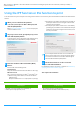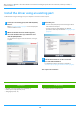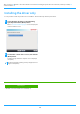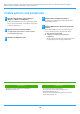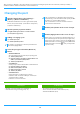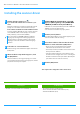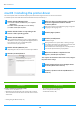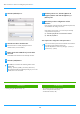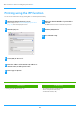Operation Manual, Software Setup Guide
Table Of Contents
16
Installing the Printer Status Monitor
With this software, it is possible to check the print status, existence of a finisher, paper size, and remained paper on the computer screen.
Status monitor cannot be used when the IPP function is used.
1
Download the Printer Status Monitor from our
website and execute installation.
For more information, consult your dealer or nearest
authorized service representative.
2
Follow the on-screen instructions.
3
When the installation completed screen
appears, click the [Finish] button.
To have the Printer Status Monitor start automatically when
your computer is started, select the [Add this program to
your Startup folder] checkbox and click the [Finish]
button.
This completes the installation.
After the installation, a message prompting you to restart your
computer may appear. If this message appears, click the [Yes]
button to restart your computer.
• For the procedures for using the Printer Status Monitor, see
the Help file. Click the Windows [Start] button, select [All
apps] (or [All Programs]), select [SHARP Printer Status
Monitor] and then select [Help]. (In Windows 8.1, select
[Help] from the "SHARP Printer Status Monitor" menu in the
Apps window.)
Related topics
• Windows / Select the software to be installed (P. 3)
Troubleshooting
• The software cannot be installed (P. 22)
•
Problem with Windows (P. 23)
Table of contents
X
Windows / Select the software to be installed
X