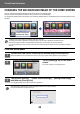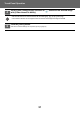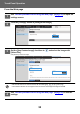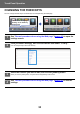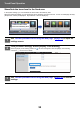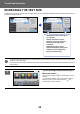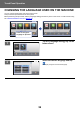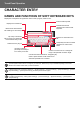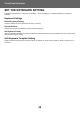Operation Manual, Touch Panel Operation
Table Of Contents
55
Touch Panel Operation
INCREASING THE TEXT SIZE
In a Normal mode screen such as copy or image send, you can enlarge the character size and interval. This function is
selected on the touch panel.
• In screens other than Normal mode of each function such as Ea
sy mode and settings, the size of characters
and keys does not change.
• Increasing the text size may decrease the number of keys displayed in the base screen and other screens of
each function.
1
Tap the [Enlarge Display Mode] key in
the home screen.
The key image changes to and enlarge display mode is
enabled.
To cancel enlarge display mode, tap the [Enlarge Display
Mode] key again. The key image changes to and
enlarge display mode is canceled.
Preview
Start
Scan Size
Auto Auto
Color Mode
Auto/Grayscale
Resolution
200x200dpi
File Format
PDF
Auto
Others
A4
A4
100%
Send Size
Address Book
Subject
File Name
Address Touch to input Address
Options
Sending History
Call Search Number
Call Program
Call Registered settings
Send Same Image
as Fax Address
Store Data Temporarily
Quick File
CA
Original
Preview
Start
Scan Size
Auto Auto
Color Mode
Auto/Grayscale
Resolution
200x200dpi
File Format
PDF
Original
Auto
Others
A4
A4
100%
Send Size
Address Book
Subject
File Name
Address Touch to input Address
Options
Sending History
Call Search Number
Call Program
Call Registered settings
Send Same Image
as Fax Address
Store Data Temporarily
Quick File
Exposure
CA
File
Store Data in Folder
Specified by System Settings Specified by System Settings
Setting keys and the action panel
are enlarged.
Setting items that no longer
appear on the action panel can
be displayed by tapping the
scroll keys.
Setting keys that no longer
appear (the [Exposure] key in this
example) can be displayed by
tapping the [Others] key.
Operation
Guide
Enlarge
Display Mode
Settings Total Count LCD Control Job Status
Easy
Copy
Easy
Scan
CLOUD PORTAL
Easy
Fax
10:15 AM