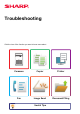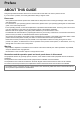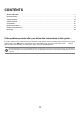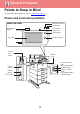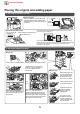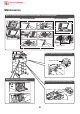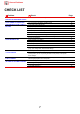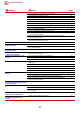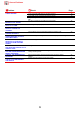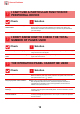Operation Manual, Troubleshooting
Table Of Contents
5
General Problems
Placing the original and adding paper
Do not exceed the
indicator line
Align the edges and place face up
Adjust to the original size
If the original has a fold, straighten
the fold before placing. (This
prevents original misfeeds.)
●Automatic Document Feeder
●Document glass
Place the original in the back left corner.
If the original has a fold, straighten the
fold before placing. (This prevents original
misfeeds.)
Mark
Platen
Scale
●Paper tray
Fan the paper well before loading it.
Set the guides to the size of the paper.
The paper must not exceed the
maximum number of sheets and
must not be higher than the
indicator line.
●Bypass tray
When loading paper, also
open the extension tray.
Push the center of the
pressure plate down
until it locks into place.
Load the paper with the
print side facing down.
Adjust the bypass tray
guides so that they
slightly contact the
loaded paper.
Is the original placed correctly?
Is the paper loaded correctly?
The paper must not
exceed the maximum
number of sheets and
must not be higher than
the indicator line.
If the original is stapled, be sure to remove the staples and fan the
pag
es well before placing. (This is to prevent misfeeding and tearing of
the original, and to prevent torn fragments of the original from
remaining in the feeder.)
When setting paper with width
8-1/2" x 11" size, remove the 2
regulation plates (A) with green color
on the front and back side of the tray
before setting the paper. The plates are
contained in the inside storage space
(B) of the back side of the tray.
Insert all the way in
When setting an A6 paper in
tray 1, raise the guide plate for the
A6 paper that is present on the
paper platen.
Guide plate for
the A6 paper
Tray 1
Tray
2 to 5