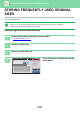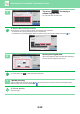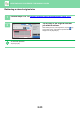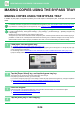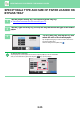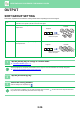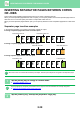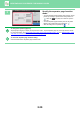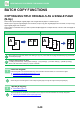Operation Manual, User's Manual
Table Of Contents
2-32
COPIER►BASIC PROCEDURE FOR MAKING COPIES
5
Tap a key ( ) for storing a
custom original size.
Tap a key that does not show a size.
To amend or delete a previously stored key:
Tap the key that you want to amend or delete. The following screen will appear.
• To amend the key, tap the [Amend] key and go to the next step.
• To delete the key, tap the [Delete] key. Make sure that the original size has been cleared and tap the key.
6
Specify the original size.
Tap the areas displaying width and height sizes respectively,
and enter the sizes using the numeric keys.
It is convenient to use to finely adjust the entered size.
7
Tap the [OK] key
After the settings are completed, tap the key, and check that the key of the size stored on the original screen is
added properly. After you have checked it, tap .
To cancel the operation:
Tap the [CA] key.
A4
A4
3
4
Preview
Store/Delete
Select the size key to store/delete
the custom original size.
Others
Skip Blank Page in Original
Copy Ratio
Enlarge/Reduce Copy
Blank Page Skip
Background Adjustment
2-Sided Copy
Start
1
No. of copies
CA
Original
Preview
CA
Store/Delete
Select the size key to store/delete
the custom original size.
Others
Skip Blank Page in Original
Copy Ratio
Enlarge/Reduce Copy
Blank Page Skip
Background Adjustment
2-Sided Copy
Start
X420 Y297
A custom size has already been stored
Delete AmendCancel
Original
A44
Preview
CA
Store/Delete
Select the size key to store/delete
the custom original size.
Others
Skip Blank Page in Original
Copy Ratio
Enlarge/Reduce Copy
Blank Page Skip
Background Adjustment
2-Sided Copy
Start
X297 Y210
A custom size has already been stored
in this location.
Delete AmendCancel
Original
1
Preview
Start
Colour
Start
No. of copies
Skip Blank Page in Original
Copy Ratio
Enlarge/Reduce Copy
Blank Page Skip
Background Adjustment
2-Sided Copy
Colour Mode
Size Input
Enter Size to Register.
Others
210
297
(25 ~ 216)
mm
(25 ~ 356)
mm
X
Y
OK
CA
B/W
Original